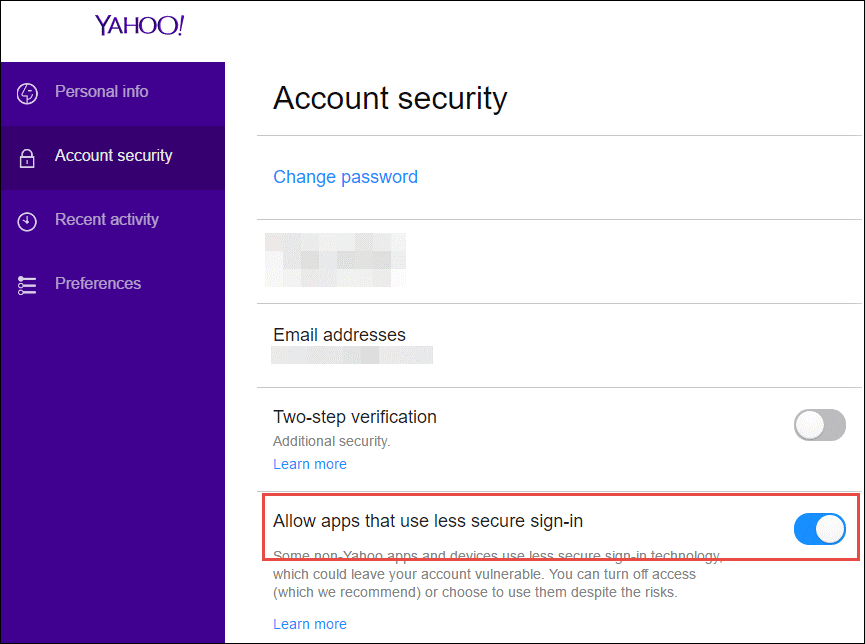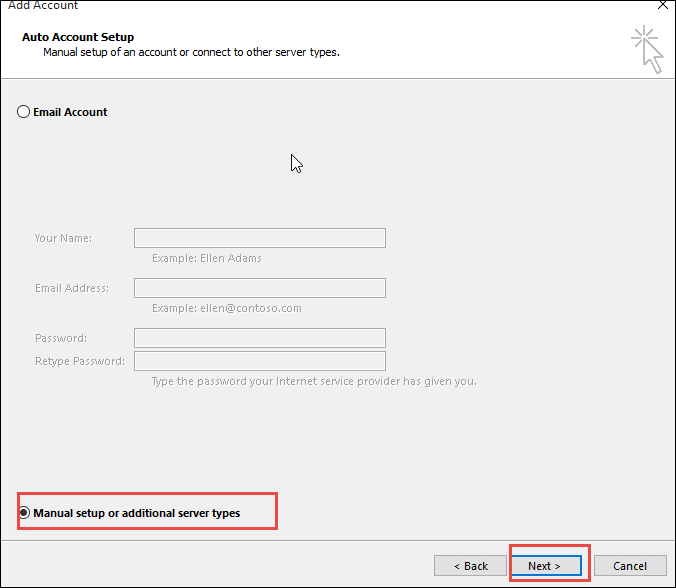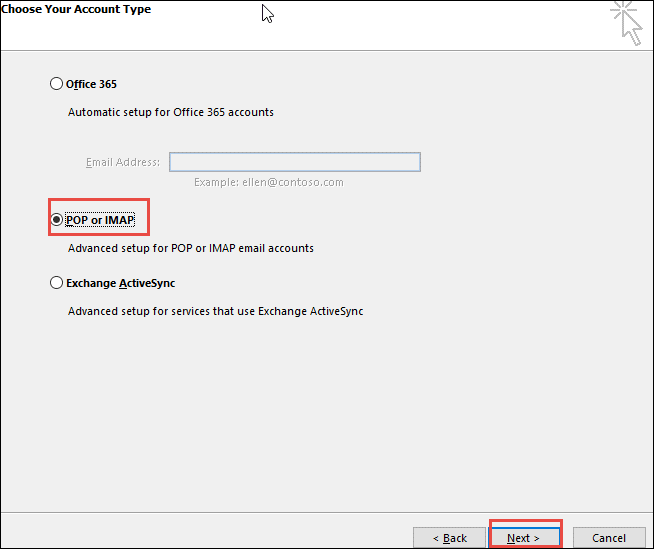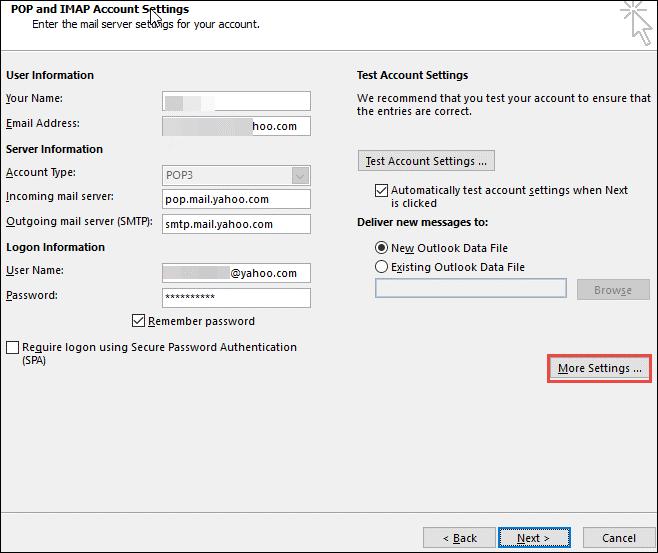Freeway to Migrate Yahoo Mail to Office 365 : Step-by-Step Guide
In today’s technologically advanced world, email plays an extremely essential part in our daily lives. Many organizations, both small and big, are using email for their daily operations. There are a variety of email clients available on the market. Users may choose their email service based on their own requirements. Users are experiencing a variety of problems as a result of the growing usage of technology. As a result, they wish to change their email client.
Yahoo mail customers are now experiencing problems as a result of the fact that it does not adequately reflect the requirements of the user. Do you mean they are migrating yahoo mail to office 365? The following article will demonstrate how you may simply migrate your yahoo mail account to Office 365 utilizing manual methods to resolve this issue:
Why do Users are Switch from Yahoo Mail to Office 365?
Yahoo Mail is a popular web-based email service provider that is constantly losing subscribers. It falls short of providing users with interesting features while competing web-based mail services offer more freedom. Yahoo mail suffers from a serious lack of avant-garde functionality. Numerous customers are making the switch from Yahoo to Office 365.
Also Read: How to Save Yahoo Emails to Flash Drive?
Migrating Yahoo Mail to Office 365 Manually
There is no direct way to Migrate Yahoo Mail to Office 365 by using manual methods. So firstly we have to convert yahoo mail to PST file after that we will upload PST file in office 365. So, let’s go through the process step by step:
- Yahoo mail to pst file
- Firstly, Modify the Yahoo Email Account Security. Enable fewer Sign-In applications.
- Select Add Account from the menu and then Manually Configure Server Settings >> Next to continue.
- Select POP3 or IMAP and click Next. Enter your Yahoo Email and Password.
- In the receiving mail server box, put pop.mail.yahoo.com or smtp.mail.yahoo.com in the outgoing mail server.
- Setup POP/IMAP Accounts >> Assign an Username.
- Choose the Outbound Server icon >> choose to Utilize similar parameters as my incoming mail server and My SMTP needs verification.
- POP3 server: 995, SMTP server: 465 (Advanced tab). Select SSL for protection. Then choose ‘This Server Requires an Encrypted Connection.
- Click OK, Next, Complete, Exit, and Restart.
- Select Send/Receive >> Then choose All Folders. Now it imports all Yahoo Mail files.
- Verify that the imported Yahoo file is stored as a.pst file by visiting the Default address again.
- Firstly, Modify the Yahoo Email Account Security. Enable fewer Sign-In applications.
- Migrate Yahoo Mail form PST file to office 365
There are 2 ways to convert Yahoo mail to PST files based on systems needs.
- Network Upload Technique – Insert PST files by using Azure AzCopy and Transfer PST.
- Drive Sending Technique – This method entails initiating an import task using the SAS URL and afterward export the hard drive storing the PST files to the Microsoft Center.
Microsoft recommends both approaches. Such techniques can only be used by technically adept users. These techniques are difficult for regular Yahoo subscribers.
Conclusion
Data migration from Yahoo Mail to Office 365 is a multi-step procedure. It has several stages, requirements, and processes. Manually migrating Yahoo mail to Office 365 takes time and effort. To Yahoo to Office 365 conversion, users are advised to utilize third-party solutions.