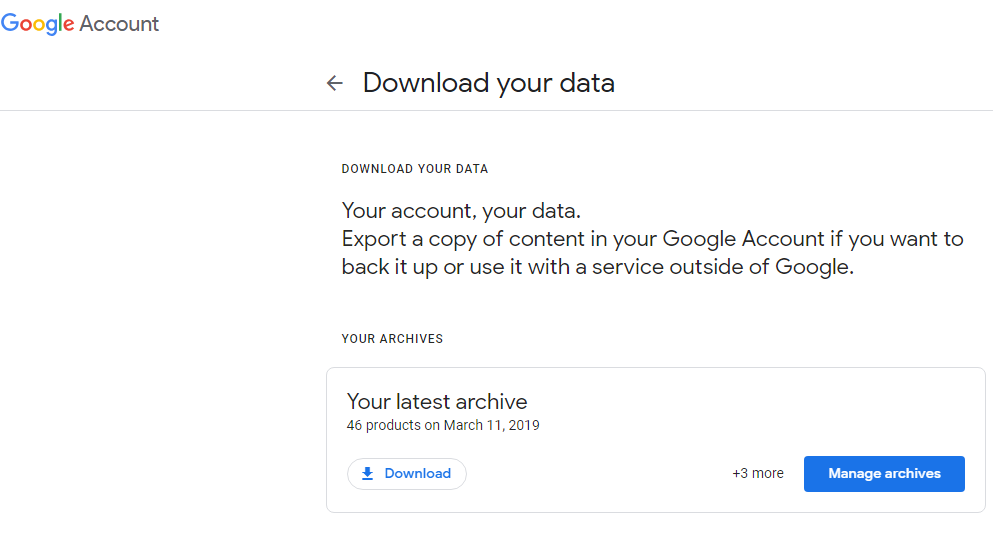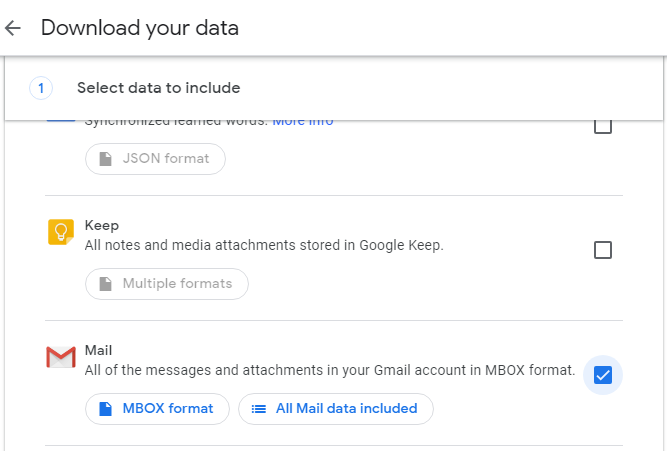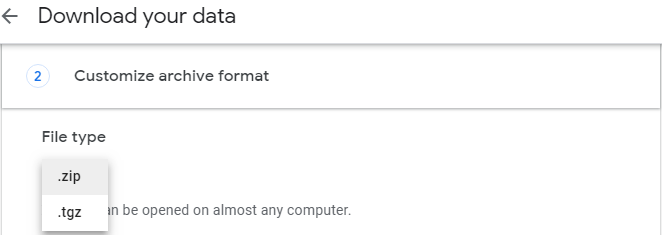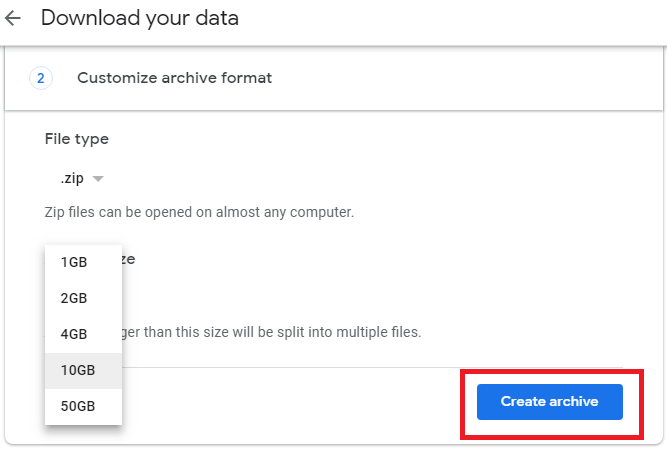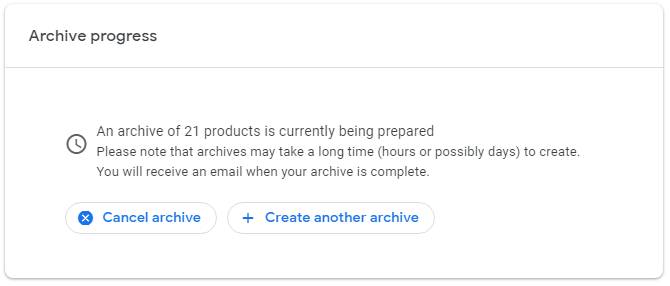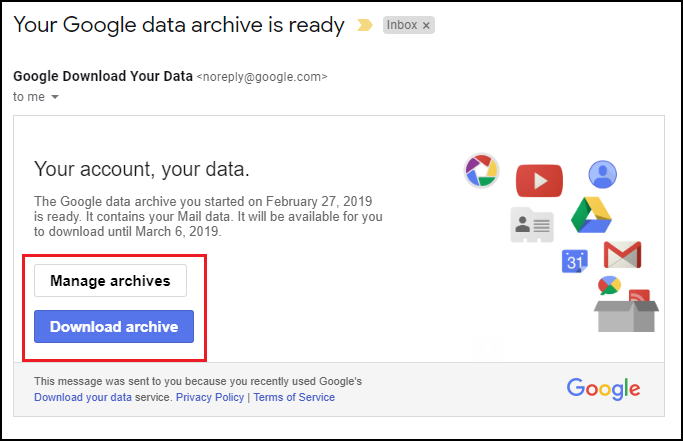How to Export Emails from Google Takeout to Outlook?
Are you looking for the best way to access Google Takeout emails in MS Outlook client?
If yes, then you are in the right place.
This blog will help you understand how you can import emails from Google takeout to Outlook. At the end of this blog, you will get answers to every single query.
Know more about Google Takeout
Google Takeout is a free service provided by Google which allows you to completely download your Gmail account data from Google online service. Users need some patience to export data from Google Takeout as the complete process take some time to process and download your data.
Using Google Takeout, you can export google data in .zip and .tgz archive file format. The Zip file contains the collection of data you previously selected to download. It can be Gmail emails, calendars, contacts, or YouTube, chat, photos, etc. Generally, Takeout does not fail, but when it does, resolve Takeout failed issues here.
Mainly, Google Takeout is a free service that allows you to create an archive of your Google account (including Gmail data). It does not offer a direct way to transfer Google Takeout data to PST format. And because Outlook is the most widely used email application, many users of the present era wish to have access to their email data through the Outlook application.
A Simple Method to Import Google Takeout to Outlook
There is no direct way to convert Google Takeout data to PST format. Users who wish to import Google Takeout emails to Outlook need to follow two steps. Firstly Google Takeout creates an MBOX file, then export the same file to Outlook PST format.
Step 1: Export Google Takeout Data as MBOX format in Zip File
Let’s have a look to download emails from Gmail account in MBOX file format.
- Firstly, log in to your Google account in Takeout Page – https://takeout.google.com/settings/takeout.
- Secondly, Select “Deselect All” under the “Select data to include”. Then Select Mail option >> click Next.
- Click MBOX file format, your data will export MBOX file format.
- In the delivery option choose to send a download link via email.
- From the File type option Choose .zip to export your data.
- Choose “Archive size” as per your need and press on “Create Archive”.
- After that, wait for the process to complete.
- Once it completes, you will get an email. You can see the “Download Archive” message and your data will save in the Download folder.
Step 2: Convert Google Takeout File to PST
In the first step, we showed you how to export Google Takeout Data into the MBOX file format. For starters, Google Takeout emails are saved in an MBOX file, and there is no direct way to transfer an MBOX file to an Outlook PST file. You can only use one of the email client applications that can handle MBOX file types like Thunderbird, Apple Mail, Eudora Mail, and other similar programs.
However, you can read second blog which contains free methods for converting MBOX files to PST files. Our second blog will cover the basics of importing Google Takeout to PST format using every email client.
Why do you need to export Google Takeout emails in PST format
- After downloading the archive of Gmail services, you will be able to view all of your mailbox data, which includes emails saved in MBOX files, contacts stored in VCF files, and a calendar stored in a .ics file, among other things.
- In this case, you can quickly import.vcf and.ics files into the Outlook email application, but it is not easy to quickly import a Google mailbox file into the application. Because the MBOX file extension is not supported by Outlook.
- In such cases, you will need to convert the data from your Google Takeout mailbox to PST format. According to what we already know, Outlook is suitable with the PST file, and the PST file contains all of the data from MS Outlook (including emails, contacts, calendar, and so on).
- In today’s world, almost every business user prefers to use the Outlook email client. Many popular apps are available to users, all of which assist them in managing their email data.
Conclusion
In the above article, we provide you with every suitable way to import Google Takeout to Outlook. Google Takeout is a free service that allows you to download your data from Google services, it does not offer a way for Outlook users to export their Google mailbox to a PST file.