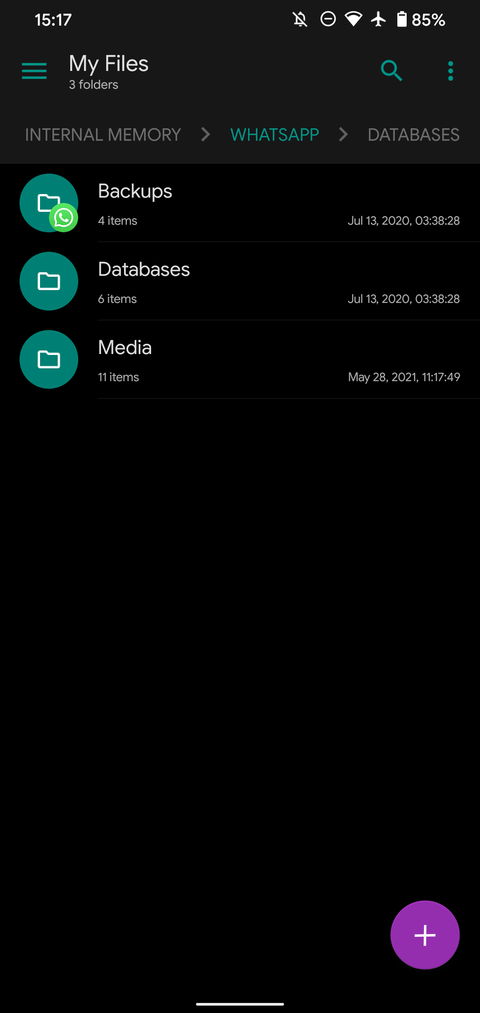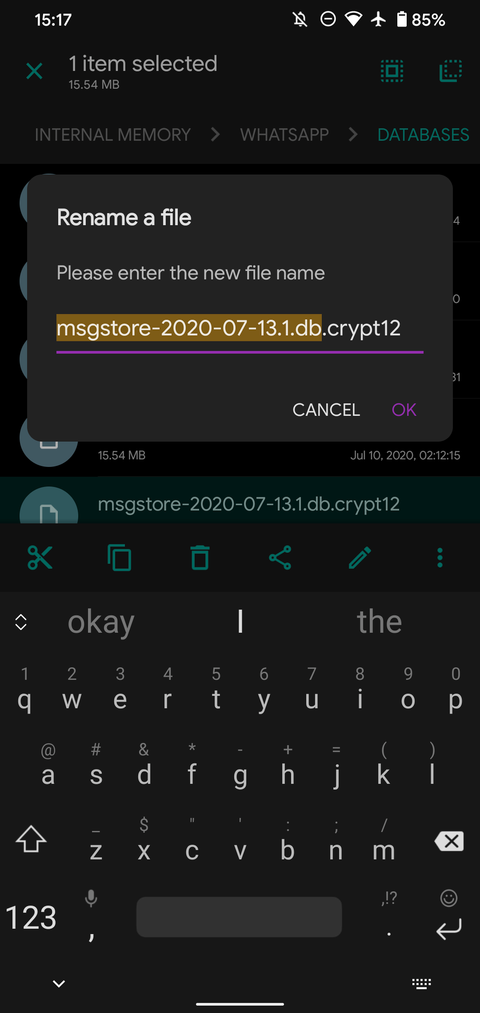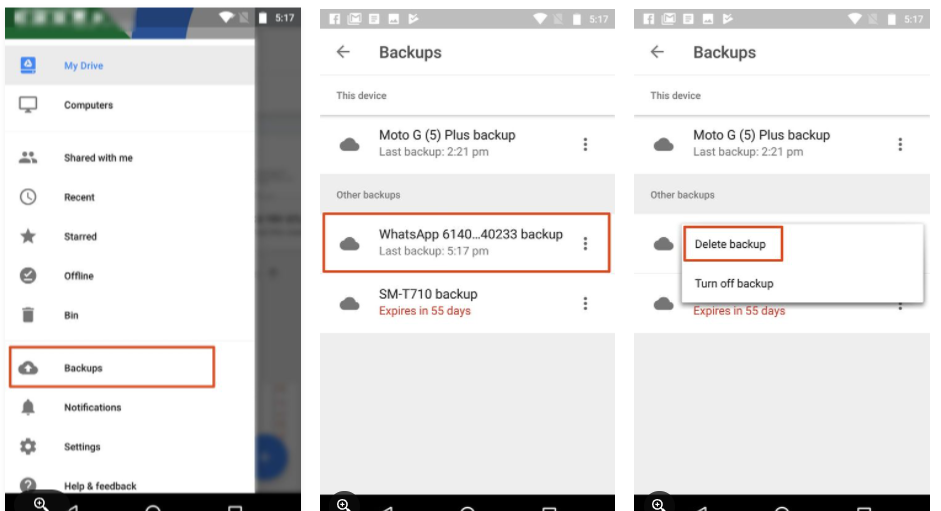How to Recover Deleted WhatsApp messages?
In this modern era, everyone can easily use WhatsApp. Every person’s first choice is WhatsApp to communicate with each other. Most people shared professional information on WhatsApp, and if accidentally delete messages and information. In this case, they want to restore those messages. In this blog, you learn how to recover deleted WhatsApp chats.
Recover Deleted WhatsApp Chat – Backup
The Chat Backup feature of the WhatsApp app must be enabled in the settings for you to be able to recover deleted messages. In the iPhone app, you can access the setting in the bottom bar, and in Android three-dot in the top-right corner, which can be found by selecting Settings.
After this, go to Chats and then chat backup to complete the process. WhatsApp provides several backup frequencies in this section such as Automatically Backup on iOS and android chat backup in Google Drive: daily, weekly, and monthly.
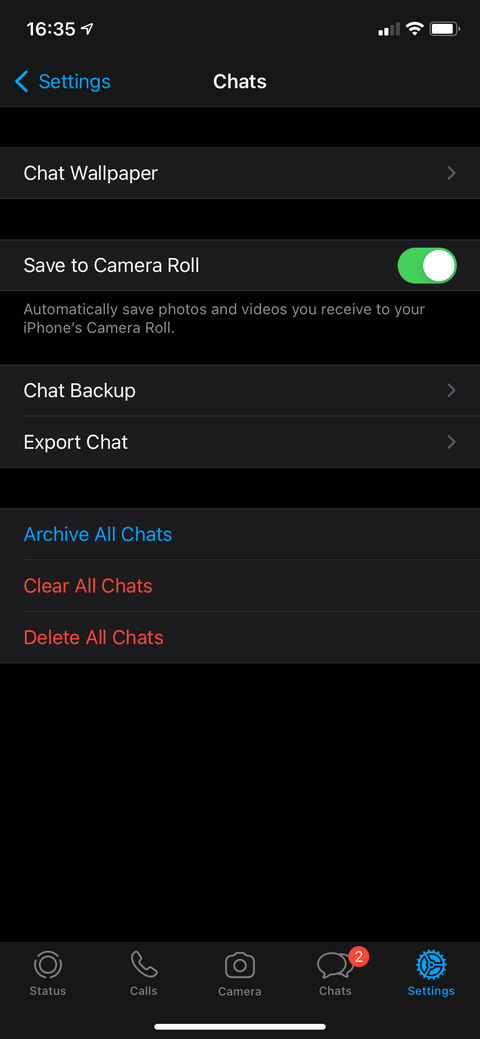
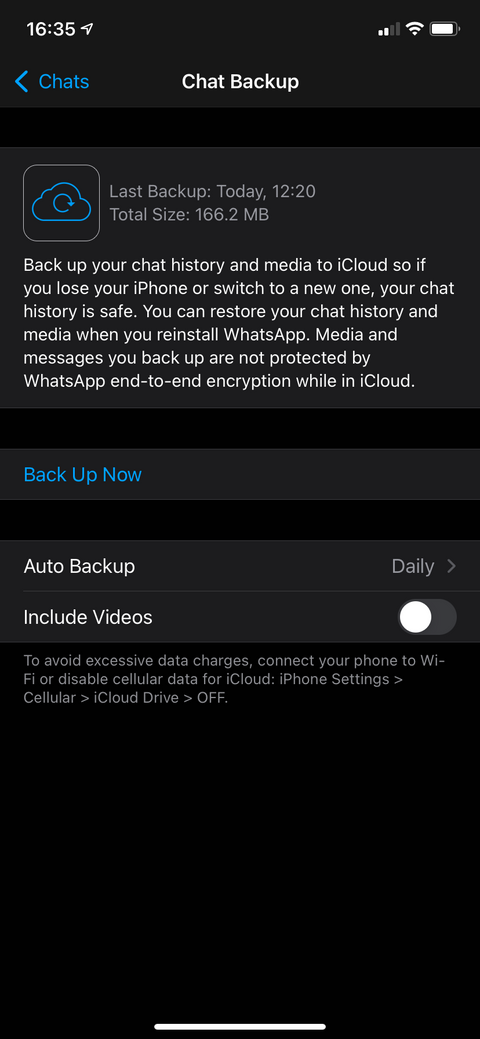
Every night, WhatsApp creates local backup data, but if you lose your phone won’t help to back up your data. It is for this reason that cloud backups are critical. WhatsApp automatically deletes older files. Only iPhone provide recent backup file, whereas the Android app retains backup files only last seven days. You select the backup frequency that is most appropriate for your requirements.
Easily you can restore WhatsApp chats quickly if you have daily auto-backups set up. However, if you select auto weekly backup then WhatsApp allows restoring deleted chat.
Restore Deleted WhatsApp Messages
Do you want to know how to restore deleted WhatsApp messages after deleting the chat? Easily uninstalling and reinstalling WhatsApp App, will allow you to recover your backup. Once the app has been reinstall, WhatsApp provides you to backup your chat. By selecting Restore, you will be able to put back your chat from the most recent backup. If you are prompt to perform this action, do so immediately because you will not be able to back up your chat.
As long as you have a backup of your WhatsApp messages, this way works on both devices (Android and iPhone). However, only if you selected auto-backup within the time period, you can get back up your messages.
For example, if you set up daily backups, you can restore deleted chats before the next regular backup. However, if WhatsApp has generated automatically backup after your deleted messages, it means you will be lost your messages permanently.
Recover older Deleted Chat
New WhatsApp backup Deleted messages are harder to recover. Your success depends upon the speed of your auto-backup selection.
Keep in your mind only this technique works on Android users because the Operating system allows access to backup chat locally. If you are an iPhone user, the other option is to recover your chat. Some Professional applications offer to you to restore WhatsApp messages, however, they are too expensive. Also, they do not give you 100 percent surety.
Let’s have a look, how to restore older chats (only for Android users):
- On your device, launch a file manager application.
- Move to the /WhatsApp/Databases directory.
- msgstore.db.crypt12 should be renamed to msgstore-latest.db.crypt12.
- msgstore-YYYY-MM-DD.1.db.crypt12 should be renamed to msgstore.db.crypt12.
- Disable WhatsApp.
- Go to the Google Drive >> left menu >>Backup >> remove the backup file (If Google Drive backups are allowed).
- Reinstall WhatsApp if necessary.
- Recover the backup file when prompted.
Backup Deleted WhatsApp Conversations (Android)
As we discussed in the previous paragraph, In an Android device, WhatsApp maintains backup files for several days. The most recent chat backup. The second is automatic backups, which could be as recent or as old as several days. Aside from cloud backing up, WhatsApp also stores backups on the local device storage.
Open the file manager app on your device and locate it to the folder /WhatsApp/Databases. A folder named WhatsApp may be located in one of several locations on your device, including /memory card/, a storage folder/, phone Internal Memory, or another location that is similar to the ones listed above.
It contains a collection of backup files for various chat sessions, which you can access by opening that folder. Msgstore.db.crypt12 is the recent file, and the others are named msgstore.db.crypt12 and msgstore-YYYY-MM-DD.1.db.crypt12, respectively. As you might expect, the format YYYY (Year)-MM (Month)-DD (Date), represents you to save your file in which date, year.
In between two different backups, recover WhatsApp messages that were deleted at some point, follow these steps:
- msgstore.db.crypt12 should be renamed to msgstore-latest.db.crypt12.The most recent backup file in the system may be modified because you rename an older backup file so that it can be recover.
- Then rearrange the msgstore.db.crypt12 file that you’d like to recover from msgstore-YYYY-MM-DD.1.db.crypt12 to msgstore.db.crypt12.
- After that, you should uninstall WhatsApp. For the Google Drive backups, access Google Drive app and select Backups from the left-hand menu that appears when the app is first launched. You’ll be presented with a WhatsApp backup file that contains your number. To delete the backup, select the Delete backup option from the three-sliding line of the upper right- corner.
- In this manner, you can reduce WhatsApp from restoring the local file you would like to recover in favor of the backup file in Google Drive.
- Again download WhatsApp from the Google Play Store at this point. Restoring from the backup file you just modified during setup may direct you to recover from an older backup file. Verify that the file restores here or not.
- To recover removed WhatsApp messages from older backups, simply follow the above steps. After recovering those messages, you can easily continue WhatsApp as usual.
Also Read this: Free way to Auto Delete WhatsApp Media after Watching