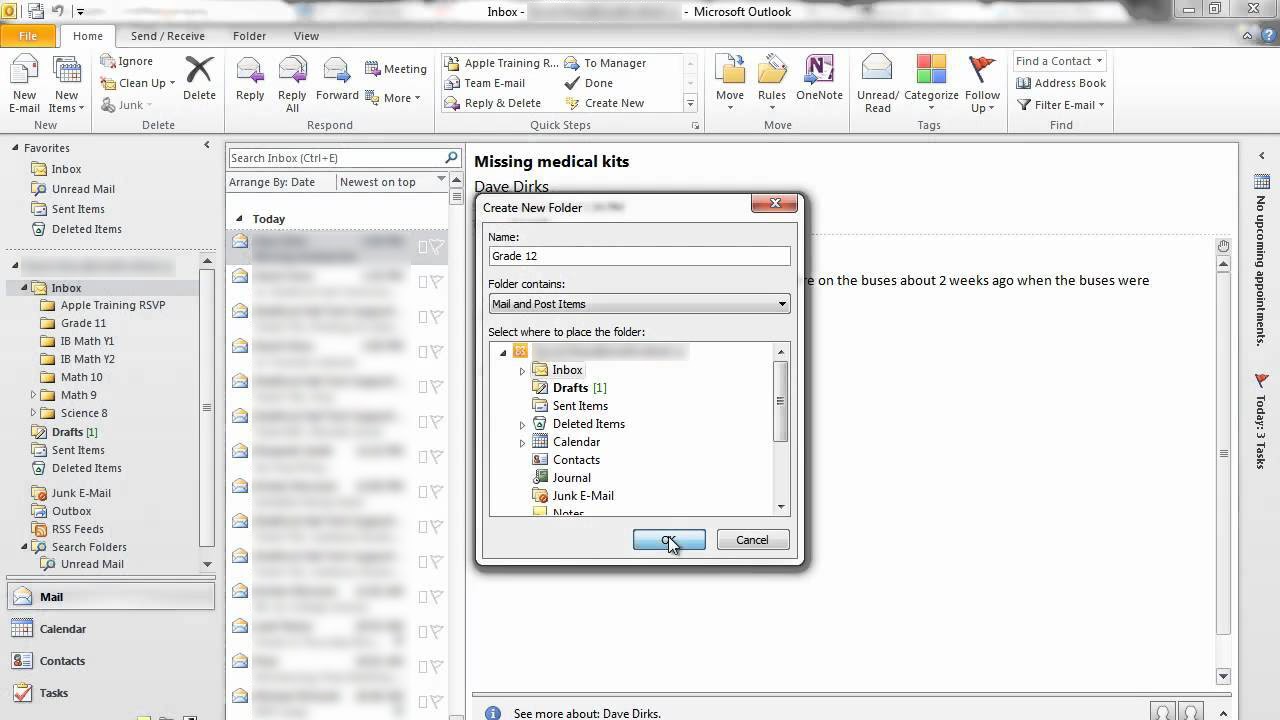How to Import MSG Files into PST Format Manually?
In this blog, we will introduce different ways to import MSG files to PST files.
MS Outlook is an excellent email client with many useful features. Compatible with MSG and PST file formats.
The MSG file format is used to store information such as attachments, Outlook emails, and tasks. Save only one email file at a time. However, PST supports and stores full mailbox data.
Therefore, it is advantageous to save batch MSG files to PST files. There are many reasons to import MSG files into Outlook.
Purpose to Import MSG Files into PST Format
There are several advantages to using the PST file format instead of the MSG file format. Let’s understand the benefits of PST files.
- PST files are very suitable for backing up Outlook data files. After saving MSG to PST, you can save it as a backup in PST file format.
- If the file is corrupted, you will need to repair the PST file using the built-in SCANPST.EXE program included with each MS Outlook version. However, there is no such feature for MSG files.
- A single PST file stores the entire mailbox data. However, MSG files only store one email.
Two Method to Import MSG Files to PST Format
You can import MSG files to PST files quickly and efficiently by following a few simple steps. No other software is required to complete the setup. However, you must have certain computer knowledge and understand Outlook.
Step 1: Drag and Drop
This technique requires dragging and dropping emails from one application to another. So you have to switch by opening MS Outlook and File Explorer applications at the same time.
- Start MS Outlook
- Select Mail from the Menu bar
- Then, select an existing folder or create a new folder
- Provide the folder a name of your choosing and then open it
- Discover the MSG files which you need to import. Choose all files
- Keep your mouse button pressed down on the right-hand side. Then navigate to the new Outlook folder with the pointer cursor by clicking it
- Click on the right button to begin importing the MSG files into Outlook PST files.
Step 2: Copy and Paste MSG Files to Outlook
Another way is to import MSG files to PST format. To move items from one location to another, all you need is a copy and paste method. Let’s see how to move MSG files to Outlook.
- Find the MSG files on your computer.
- Make a copy of all the files.
- Then, open MS Outlook and build a new folder.
- Create a new folder with a name of your choosing and paste the MSG files you copied into it.
- It will save the MSG files stored on your computer into Outlook PST files.
The method described above is very simple and can be used even by non-technical users. However, it is unreliable in terms of data security. These methods may corrupt the MSG file during the import process.
Manual Solutions Have Their Restriction
Although the manual method is useful, it is not without its drawbacks. In general, manual skills require difficult steps beyond the capabilities of the average user. Also, the chances of data loss are high. Therefore, this method is not a perfect way to import MSG files to PST format. Users need a professional solution to import MSG files to PST.
Final Verdict
That said, you have learned how to import MSG files to PST format. You can use the drag-and-drop method or the copy-and-paste method according to your preference. Both options are quick and simple.