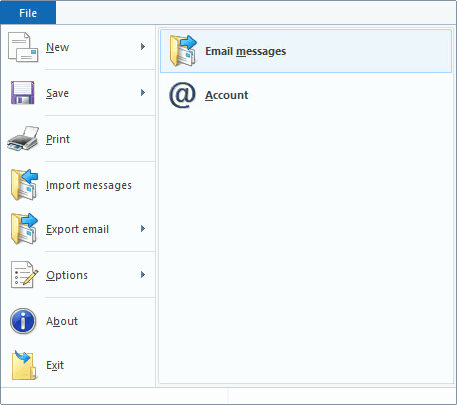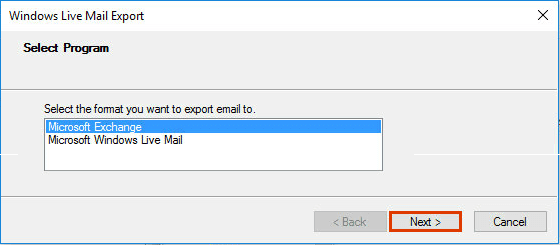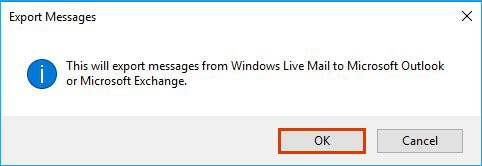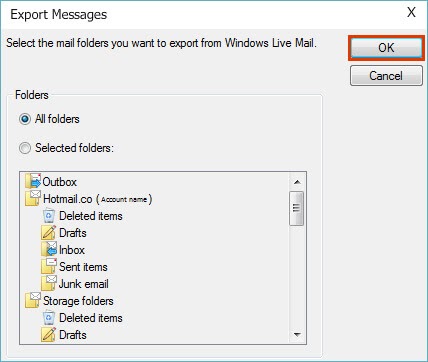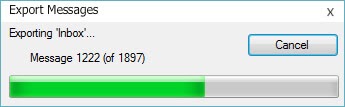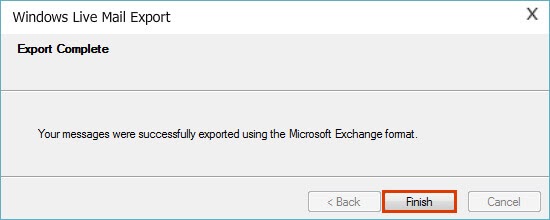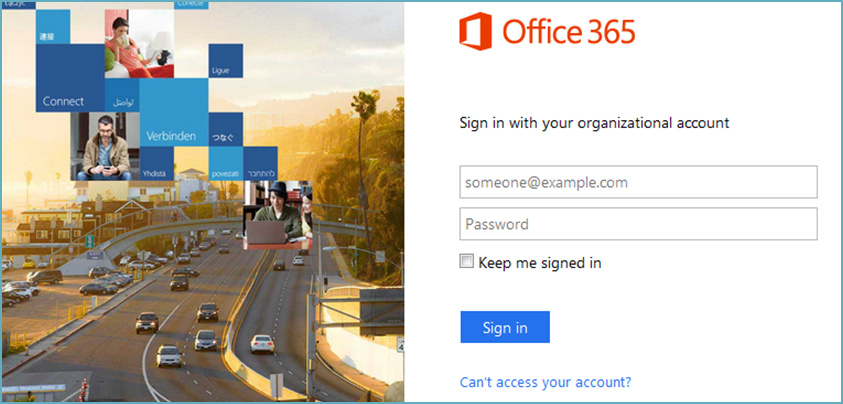How to Import EML to Office 365 Manually?
If you are looking complete manual way to import EML to Office 365, follow these instructions given below. Here we will guide you step by step on how to Migrate EML to Office 365 without any third-party tool.
What about EML
EML is a file format that is commonly used for electronic mail, also known as email. It is a file extension that saves messages for an Internet Message Format (IMF) message. While desktop email clients have their place. But as technology advances and takes opportunities for new features, users will need to switch to the web-based platform. It works with Outlook Express, Thunderbird, Apple Mail, and Windows Live Mail, and so on. That’s why many users want EML files in Office 365. So they can benefit from working in the cloud from any device.
However, Office 365 is a top-rated web cloud email client. It includes a bookmark, calendar, notes, contacts, and tasks.
Reasons and Benefits – Why Import EML to Office 365?
- Office 365 is a secure cloud-based email service that allows users to send and receive emails. Users can also access Microsoft Office applications such as Word, PowerPoint, and Excel from anywhere at any time.
- It allows users to manage their email accounts in a secure and free manner.
- Office 365, as designed and developed by Microsoft, is widely regarded as more trustworthy and valuable to users.
- It saves all of your attachments into a single location, so no more file hunting. Preview, send or upload to the cloud.
- You can use the option to share drafts to have your email checked before it is sent to others.
These are the various reasons that users are forced to import EML files into Office 365. Consider the following approaches to importing Windows Live Mail EML files into Office 365 manually.
Freeway to Export EML files to Office 365 – Manually
We understand our user’s query, that’s why we will guide you step by step on how to migrate EML to Office 365. In this paragraph, we are divided into two parts. First, to begin, you must export Windows Live Mail emails to PST format, and then import these PST files into Office 365. For better understanding, steps are given below with screenshots:
Section 1: Import EML to PST Format
- Open Windows Live Mail on your PC.
- Select Email Messages from the drop-down menu under File > Export Email.
- From the Select Program, Select Microsoft Exchange from the drop-down menu, and then click the next button to continue.
- On the screen, a pop-up notification shows you to confirm all the messages will export. So, press the OK tab to continue the process.
- Which File or Folder do you want to export Select it from Windows Live Mail to Office 365 and press the OK tab.
- The progress of the EML to PST conversion is shown in a window.
- You will get a popup message to complete the conversion of an EML to PST format, press on the Finish tab.
Section 2: Import Outlook PST file to Office 365
- Login Office 365 account on your System.
- Create a new job for data upload to Office 365 Azure storage location from the Import page (of Data governance).
- Now, copy and also save SAS URL for network upload.
- Download and install the Azure AzCopy tool, after saving the URL.
- Utilize the AzCopy.exe tool to upload the PST files (from a shared location) to Office 365 via the command prompt. (Alternatively, you can use Microsoft Azure Storage Explorer to view your PST files.)
- Create a CSV file containing information about mailboxes (in the Microsoft recommended format).
- To validate the CSV file, create a PST import job.
- Last but not least, import PST files into Office 365. If necessary, you can also filter PST files in this section.
Limitations of Manual Solution
Importing EML files into Office 365 is not possible in a direct way. Organize the manual method into two sections. First, convert the EML to a PST file, and then import the PST file into Office 365. It takes an excessive amount of time and is a lengthy process. It’s possible that you lost your data during this process.
Final Words
In conclusion, I have tried to suggest every possible reason for importing EML to Office 365 with a manual approach. But it has some limitations and is difficult to migrate EML to office 365 manually.