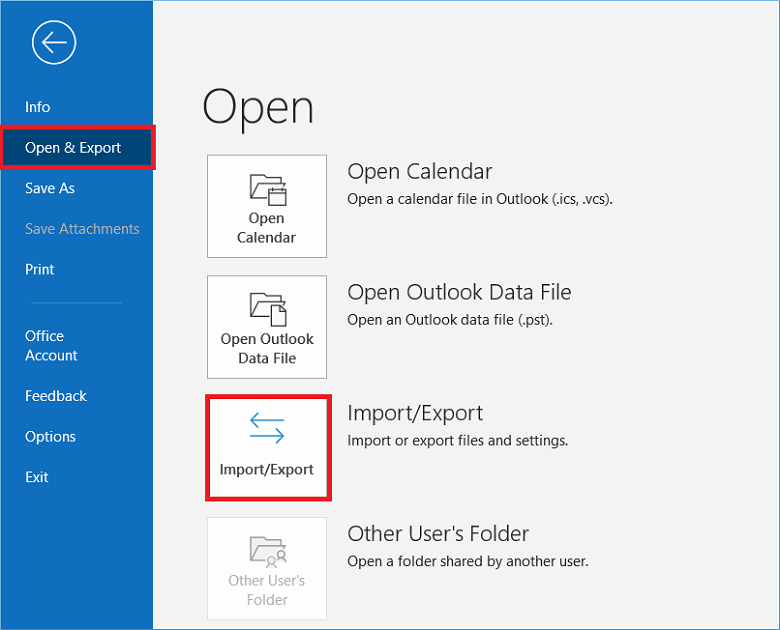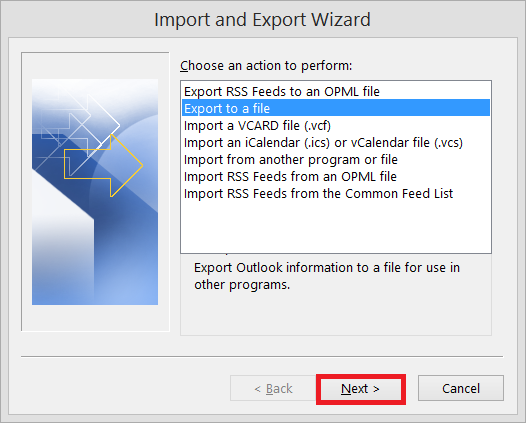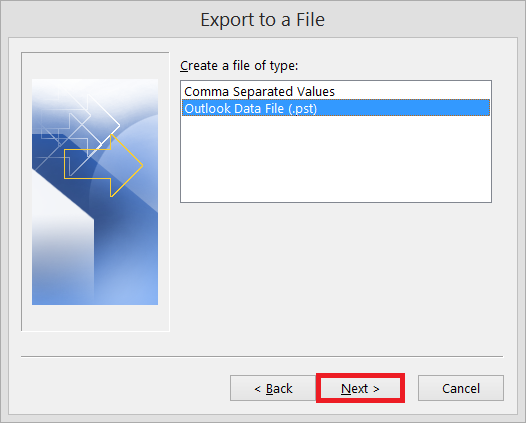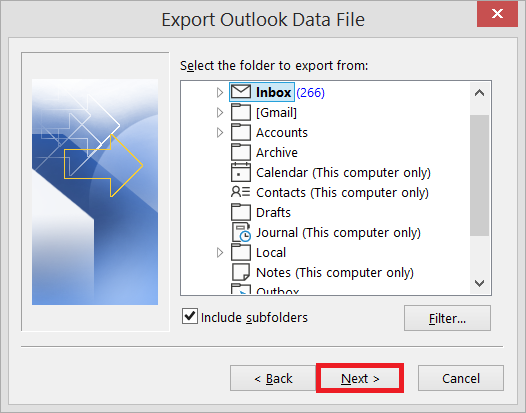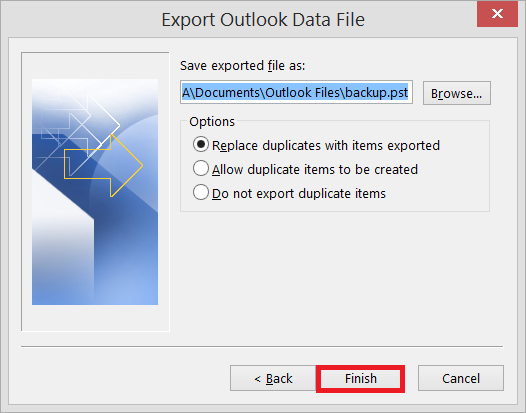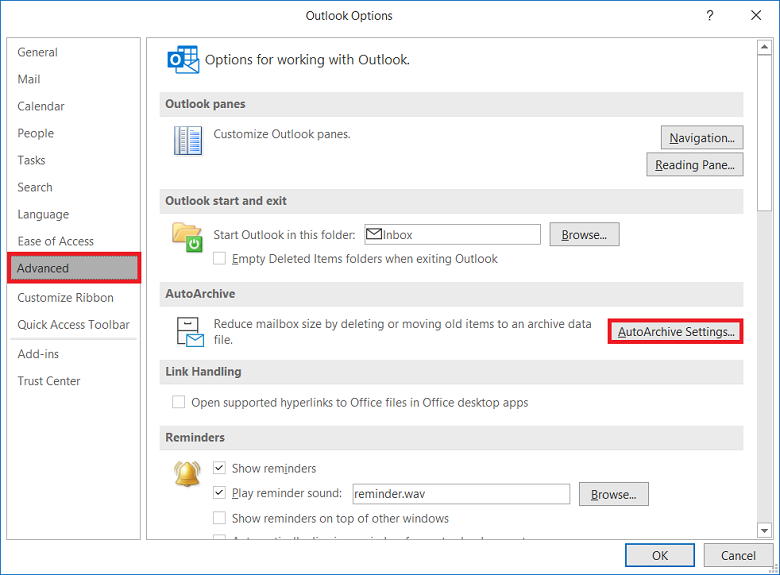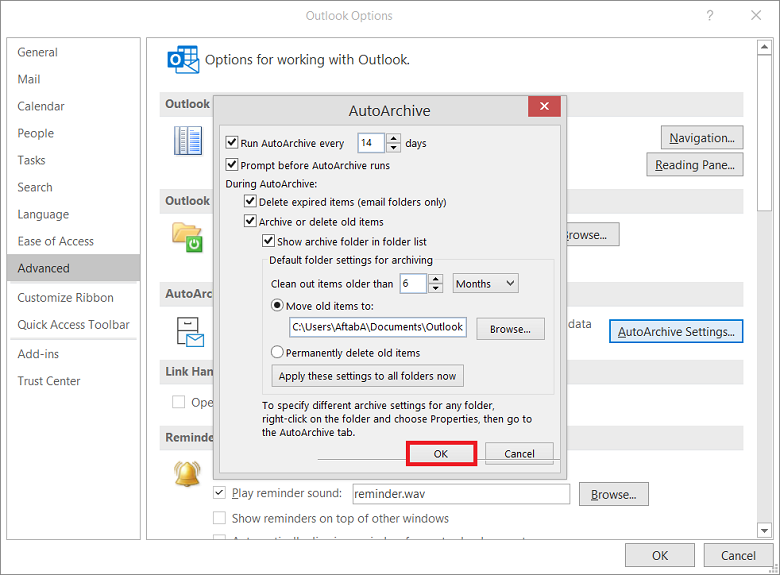Free Tips to Convert OST to PST Manually
In this free-tips guide, I will describe all the free methods to convert OST files to PST manually.
Thus, without wasting any time, let’s begin.
OST stands for Offline Storage Table. It’s a shadow copy of the main file residing in the IMAP/Exchange server. In other words, it contains a perfect replica of configured profile Exchange mailbox.
Moreover, as the name suggests, the OST file can also be operated offline (without the internet connection), and all the changes made in offline mode get synchronized and updated with the Exchange server.
Due to that, the OST files are mostly unaffected by any issue with the Exchange server.
However, they are not secure from user-side errors and problems, such as losing the Outlook profile, OST file getting orphaned, etc.
To counter that, we resort to the conversion of OST to PST.
Why Converting OST File to PST Essential?
Many known-unknown factors lead to errors and issues in an OST file. Similarly, many situations can raise the necessity to convert OST to PST.
In light of that, these are some situations:
- Deleted Exchange Mailboxes on The Server
- Want to Access Another User OST File
- Take Backup of IMAP Mailbox Account
- Due to Exchange Corruption and Server Failure
- No Option to Relink Disconnected OST File
Several methods are available for OST to PST conversion. All the methods are explained in the below section:
- Use Outlook Import/Export Option
- Choose Archive Option Inbuilt in Outlook
- Convert Orphaned OST to PST Manually for Free
Method-1: Import/Export Option to Free Convert OST to PST
Open Outlook using the interchange account used to build the OST files. To export OST mailboxes to PST, follow these steps:
- Open Outlook and click on File from the menu bar. After that, click Open & Export and then Import/Export.
- Select the option: Export to a File and press the Next button.
- Here, select the option Outlook Data File (.pst) and hit Next.
- Select the profile which you want to export and then click on Next.
- Browse the location to save the exported PST file and click on Finish.
Note: As an alternative, proceed without providing additional information about the PST file’s password.
Method-2: Outlook Archive Option to Free Convert OST File
To save OST file items in a different PST file, turn on the Auto Archive option in Outlook. This way assists you in managing your mailbox size.
Moreover, when the mailbox gets full, and various messages are over a year old, and you do not need them in the mailbox, you can archive them easily. Enable automatic archiving in Outlook.
- In Outlook, select File > Options.
- Click “Advanced” and then “Auto Archive Settings”.
- You must choose the number of days for auto-archiving. Fill out the archiving options, and then click OK to save the archived file to your computer.
With this, OST mailbox items should be saved to PST as per your archiving settings.
Method-3: Convert Orphaned OST to PST for Free
To execute this method, we only need a working Outlook with configured IMAP profile.
Disclaimer: It is a technical solution and can lead you to data loss. So, try it at your own risk.
Not wasting any time, Let’s look at the steps:
- Run Outlook
- Disable the automatic send and receive feature (Auto-Sync) of Outlook
- To do that, go to Send/Receive, then click on Send/Receive Groups
- In the drop-down box, choose Disable Scheduled Send/Receive
- After that, create a new Outlook profile
- Open the storage location of the OST file (For this, right-click on the profile, then click on Open File Location).
- Close Outlook, After that, find the old OST file (you need to convert)
- Rename the old OST file the same as the new OST
- Then copy the renamed OST file and overwrite the new OST with the old OST file.
- Run Outlook again and follow method 1 to free convert the OST file into PST manually.
Note: this method will help you to convert orphaned OST files to PST format without Exchange profile and server connectivity.
Outlook users can follow the steps to import the OST file into Outlook.
Summary
To summarize, This blog proposed and explained different methods to free convert OST files to PST manually, including archiving the OST files and exporting OST files to PST files using the Import/Export function in Outlook. Users can follow and experiment with the manual method and then share their results.
Related: MBOX to PST file Conversion