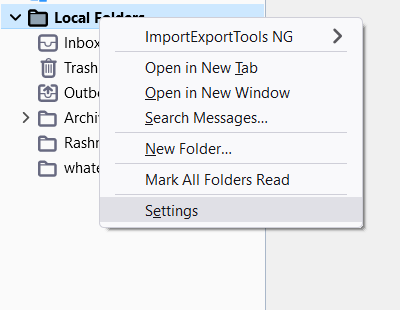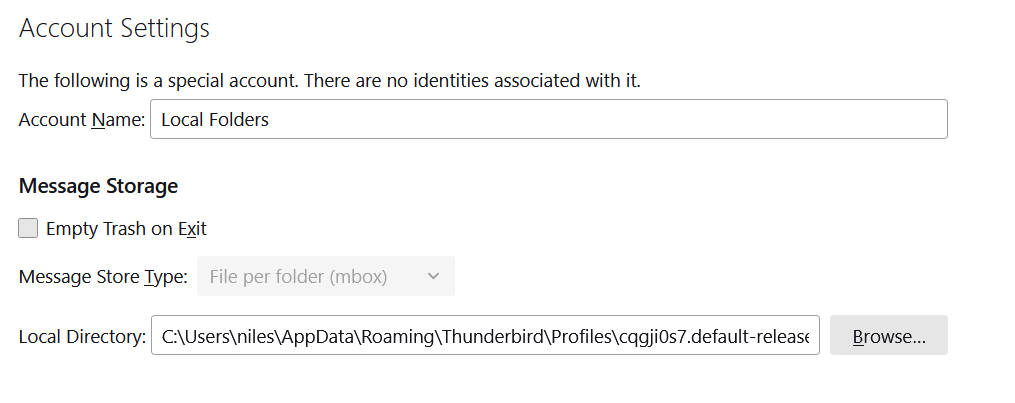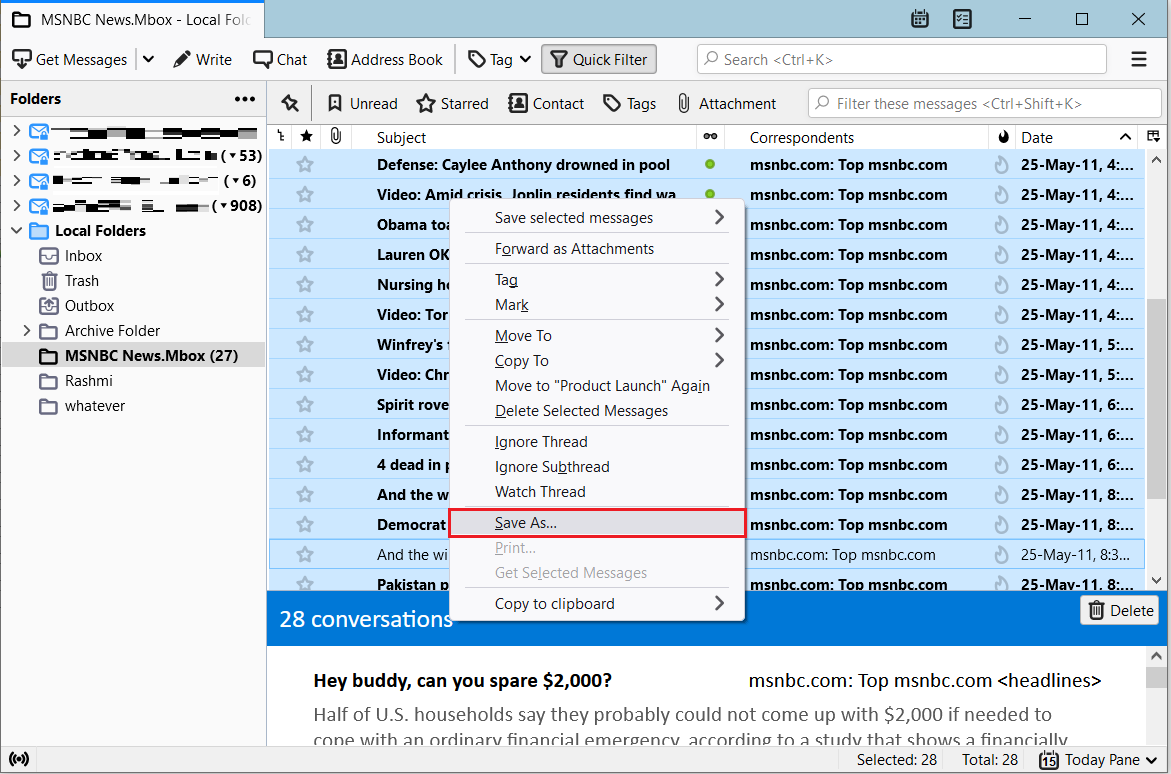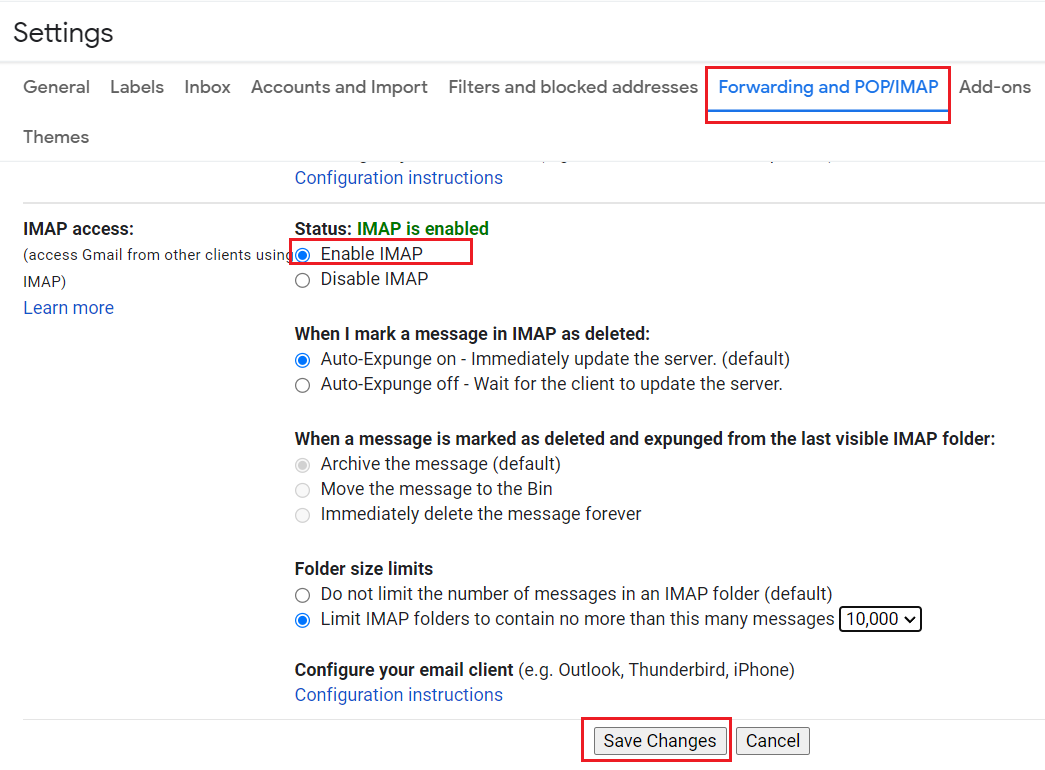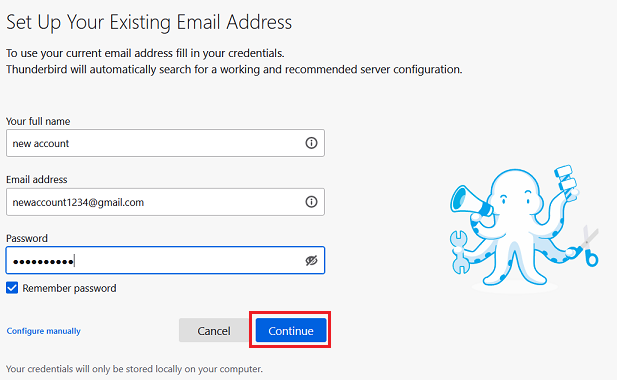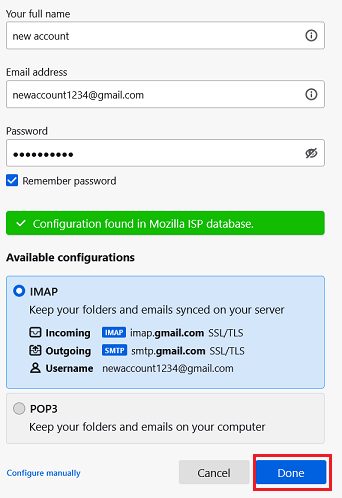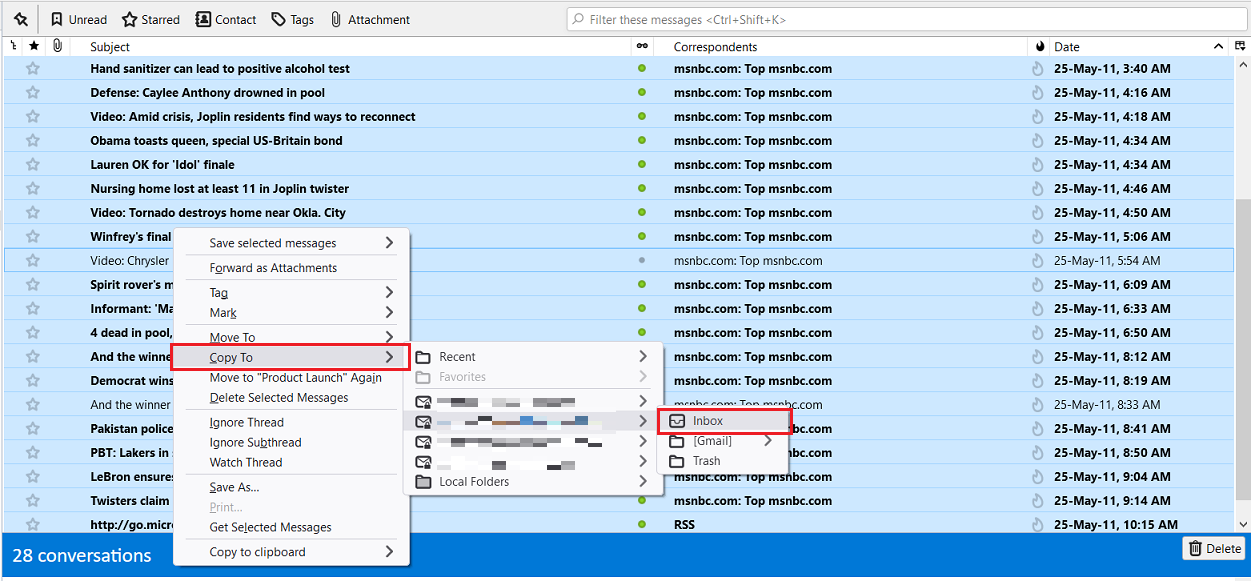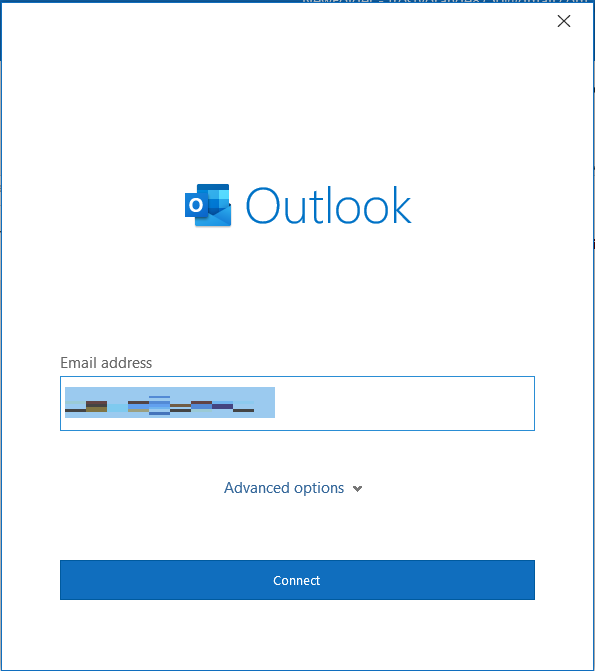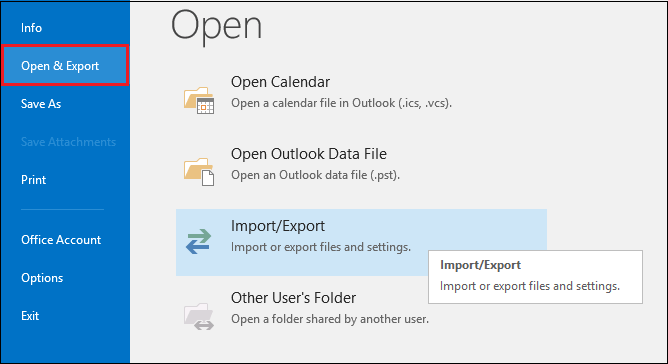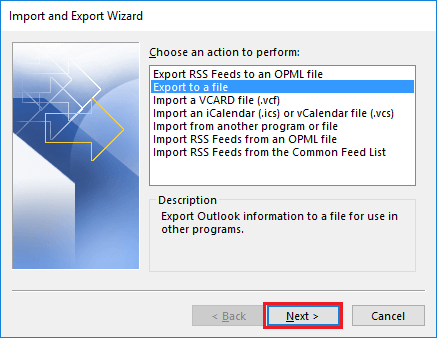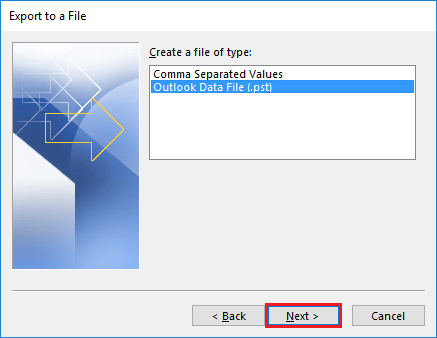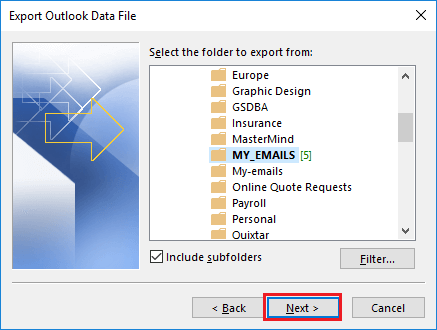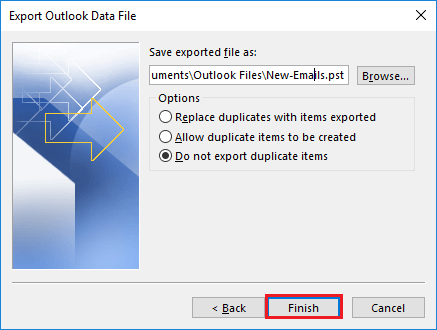Free Ways to Convert MBOX to PST Format for Free
Since you are here, you must be looking for a way to convert MBOX files to PST format. Your search ends here! In this article, we will guide you through the process of exporting MBOX emails to PST format.
Most of the desktop email clients, in use today, generate MBOX file(s) to archive emails. Some examples are Mozilla Thunderbird, Apple Mail, Eudora, Internet Explorer, Entourage, SeaMonkey, and other email applications.
MS Outlook, on the other hand, is a desktop-based application that allows users to manage their e-mails (contacts, calendar, tasks) efficiently and securely.
Compared to other e-mail services that create MBOX files, MS Outlook is the most effective and suitable service, capable of handling e-mail on the local system. This is why users want to convert MBOX files to PST format.
Why Move to Microsoft Outlook from MBOX-Based Email Clients?
Understanding the benefits of PST (file format of Outlook) over MBOX is essential before moving on to the file conversion method.
- Suitable for Businesses: MS Outlook provides the best-in-class events and tasks feature. Whereas, All the businesses that require these features will almost always choose Outlook over standard email clients.
- PST contains multiple mailbox items scroll: MBOX file format is only suitable to store email messages. On the other hand, the PST format is capable of storing emails, contacts, tasks, calendars, and notes in addition to other mailbox items.
- Outlook works with MS Exchange: Most MBOX email clients lack Exchange support. While Outlook works with Exchange in a seamless manner.
- More control and security features: With Outlook, users have more control and security features.
3 Methods to Convert MBOX to PST for Free
There are three simple methods to convert MBOX files to Outlook PST format for free. These methods are applicable to convert MBOX files regardless of their origin. For example, Batch converting Eudora MBX to Outlook, Google Takeout to PST, Apple Mail, Thunderbird, etc.
- Make Use of Outlook Supported EML
- Using Email Clients
- Use Gmail with IMAP
On the other hand, you only need to have the MBOX files on your Windows computer and follow the given method.
Method 1: Make Use of Outlook Supported EML
Note: Before applying this method, open MBOX file in Mozilla Thunderbird.
This method has 3 steps for MBOX conversion:
- Export MBOX messages to EML format
- Move EML files into Outlook
- Save the moved emails in PST format.
Step 1 – Export messages to EML format
- Firstly, Open the Thunderbird email application.
- Then, select Local Folders, right-click, and choose Settings.
- Select and copy the Local Directory.
- Copy and paste your MBOX file in this location on your system and restart Thunderbird.
- Select these emails, right-click on one of them and choose the “Save As…” option.
- Select and save the emails in your computer folder. These emails are saved in EML format.
Step 2 – Move EML files into Outlook
The second phase of converting MBOX to PST format is as follows:
- Run MS Outlook.
- Open the folder on your computer where you saved the EML files.
- Then, select all the EML files and drag and drop them inside a folder in MS Outlook.
- Finally, all the emails are now visible in Outlook.
Step 3: Save the moved emails in PST format
Method 2: Convert MBOX to PST format Using Email clients
There is no direct way to export MBOX files into PST format. Even more, You will need email applications that support MBOX files like Apple Mail, Eudora, Outlook Express. So, follow these 5 steps to complete the conversion.
Step 1: Import MBOX into Apple Mail
Step 2: Export the Apple Mail (imported) folder to another MBOX file
Step 3: Connect this MBOX file with Eudora
Step 4: Use Outlook Express built-in option to import from Eudora
Step 5: Import Outlook Express emails to MS Outlook
If you require the MBOX emails in PST format, by all means, scroll down to see the method.
Limitations
Not a straightforward process – To complete this manual technique, you need to use each of the four applications listed above one by one, starting with Apple Mail, then Eudora, Outlook Express, and finally MS Outlook. If one of these programs is not available during conversion, you cannot convert MBOX to PST format as the process will fail.
Outdated: Outlook Express is discontinued. Eudora has become open source and shifted to the Thunderbird framework. And Outlook does not have the built-in option to import from OE anymore. Hence, it’s safe to say that this method is not practical anymore.
Method 3: Use Gmail with IMAP
The last free method is to use a new Gmail account as a platform to move emails from an MBOX file to a PST file. You will require one MBOX-based email client and a PST email client to carry out this conversion.
Pre-requisite:
- Create a new Gmail account.
- Enable IMAP in the newly created account.
- Login and open Gmail in your web browser.
- Click on the Gear button from the top right section and click on See all settings.
- Go to Forwarding and POP/IMAP
- Select Enable IMAP and Save changes.
- Run Mozilla Thunderbird – it’s a free MBOX-based email application.
Steps to Convert MBOX files to PST for free using Gmail app:
Step 1: Configure the new account in Thunderbird.
- Press Alt key, go to File menu, select New > Existing mail account (No need to do this if its opening for the first time).
- Enter your name, email id, and password of the new account and click the Continue
- Click the Done
- A new window will open asking you to authenticate the account again with the same password.
- Finally, click the Allow button to finish the configuration steps.
Step 2: Import the MBOX file in Thunderbird.
- Firstly, select Local Folders, right-click and choose Settings.
- Secondly, select and copy the Local Directory.
- Copy and paste your MBOX file in this location on your system and restart Thunderbird.
Step 3: Copy your data to Gmail
- You will find your MBOX file under Local Folders.
- Open it, select all the email messages.
- Right-click, select Copy to and select the Inbox location of the newly added account.
- Wait for the emails to synchronize.
Step 4: Move all your data to Outlook
- Open Outlook.
- Go to the File menu and click on Add Account.
- Enter the email id, then password, and proceed to connect the same Gmail account here as well.
- After that, all the emails will get synchronized.
- If you specifically need a PST file, scroll down to see the method to export MBOX emails to PST from Outlook.
For Exporting Emails to PST
- To export emails from Outlook, select File >> Open & Export >> Import/Export from the menu bar.
- Then, choose “Export to a file” and hit the “Next” button.
- Choose “Outlook data file (.pst)” from the file type option and click Next.
- Select the folder that contains your EML files in Outlook and press the Next button.
- Select a location for the new Outlook PST file and then click on the “Finish” button to complete the process.
- Click OK.
- Finally, you now have the PST file that you needed.
Summary
It is evidently difficult to manually convert MBOX to PST files for free but definitely not impossible. The first way includes using the drag and drop mechanism to our advantage. While the second way requires the use of multiple email clients, such as Apple Mail, Eudora, Outlook Express, & Outlook. The third way requires the use of a mediator pathway in the form of an IMAP email account. We suggest opting for the third method as it only requires Thunderbird as a medium and the steps are easy to follow.
This article only deals with exporting MBOX files to PST for Outlook 2019, 2016, 2013, 2010, 2007. You can read other blogs for more conversion scenarios such as MBOX to EML and MBOX to PDF.