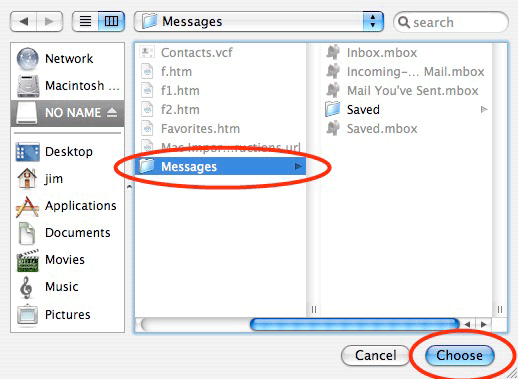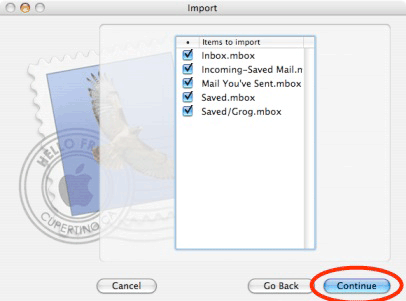How to Migrate Thunderbird Emails to Apple Mac Mail?
In the technology era, many users want to migrate Thunderbird emails to Apple Mac Mail. So, here we discussed some manual ways to export Thunderbird to Apple Mail.
Switching from one email client to another is not an easy task. It is risky too. We all know that data, emails are important for all of us. Moving data to other email clients can cause you to lose your emails and attachments in the process. Mozilla Thunderbird is the most famous email application which is a desktop-based email service. It can works on Windows and Mac platforms together.
Other than that, Apple Mail is a mac-based free email client. From the starting days of OS X, Apple mail is the stranded email client. If you want to migrate Thunderbird to Apple Mail? Then carefully read all the steps.
Why do users Migrate Thunderbird emails to Apple Mac Mail?
In Mac OS system, Mac mail is a free email application for Mac OS. Users Choose Mac mail because of its flexibility and features. Many features are listed below:
- Easy to customized Apple Mac Mail toolbar.
- With the flag features, you can easily mark important emails.
- Users can easily find the particular mails with the help of data detectors.
- Also, it helps in viewing the images in a full-screen slideshow.
- Users can also protect against interference by using the Parental Controls feature.
Now, without wasting your precious time let’s start with the manual method to migrate Thunderbird to Apple Mac Mail…
Step to Import Manually Thunderbird to Apple Mail
Keep in mind, firstly you need to download the Import/Export extension on the thunderbird. It divides into two parts.
There are 2 steps to transfer Thunderbird to Mac Mail
- Extract Thunderbird Mailbox
- Import MBOX file into Apple mail
# Extract Thunderbird Mailbox
- First of all, install the Import/Export extension.
- Secondly, go to the Thunderbird dashboard.
- Select the folder that you want to import into MBOX format.
- Then, right-click on the folder >> click ImportExportTools NG >> Export Folder.
- Choose Location where you saved your file
- After that, rename the exported file with the .mbox extension.
# Import MBOX file into Apple Mail
- Firstly, open the Apple Mail on your system.
- Secondly, go to the menu, press File option >> Import mailbox option for importing MBOX file.
- In the import window, choose another option to import data from given sources. Then press the continue tab.
ORSelect the mbox files option, if you are using mac OS X “leopard”. Then click on the continue button.
- Next, select the MBOX file, click on messages >> hit choose button.
- Select MBOX file or folder hit the continue tab.
- Importing process will be started, it take times according to the MBOX file size.
- After complete the process, you will get the message toimport MBOX file into Apple Mail.
Limitation of Export Thunderbird to Apple Mac Mail Manually
If you import some emails from Thunderbird to Apple Mac Mail, this process will help you. But, there is no guarantee that your data is secure or not.
- It takes more time and effort.
- You may lose your data and attachments during this process.
Final Words
In conclusion, we describe the possible way to Migrate Thunderbird to Apple Mac Mail manually. But there have some limitations also. We try to provide you to give you perfect information on how to Export Thunderbird emails to Apple Mail.





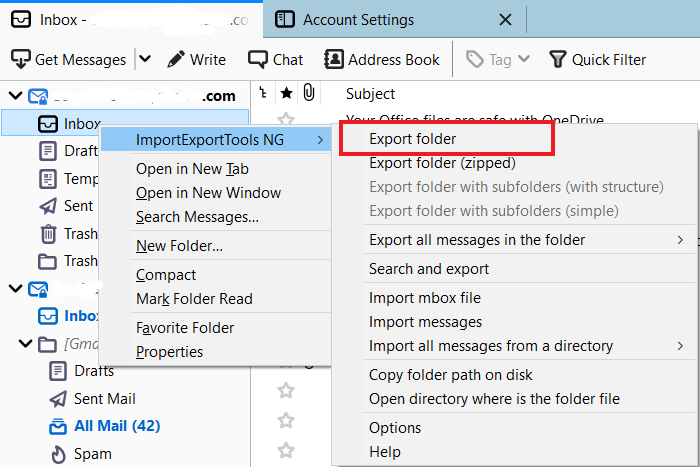

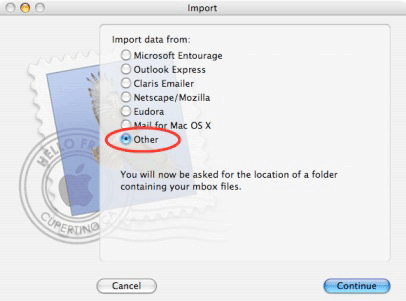 ORSelect the mbox files option, if you are using mac OS X “leopard”. Then click on the continue button.
ORSelect the mbox files option, if you are using mac OS X “leopard”. Then click on the continue button.