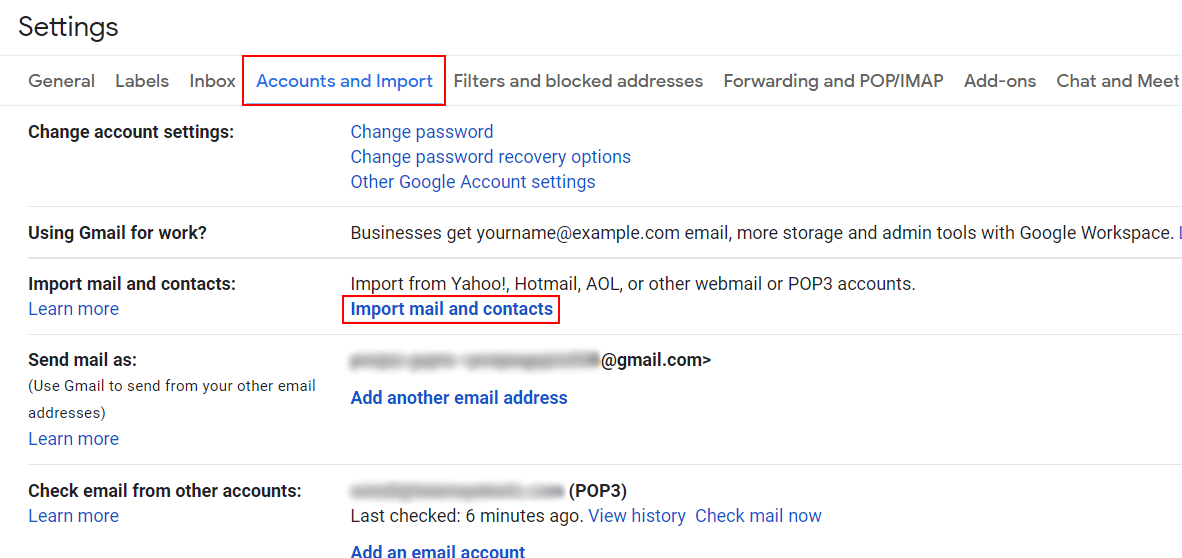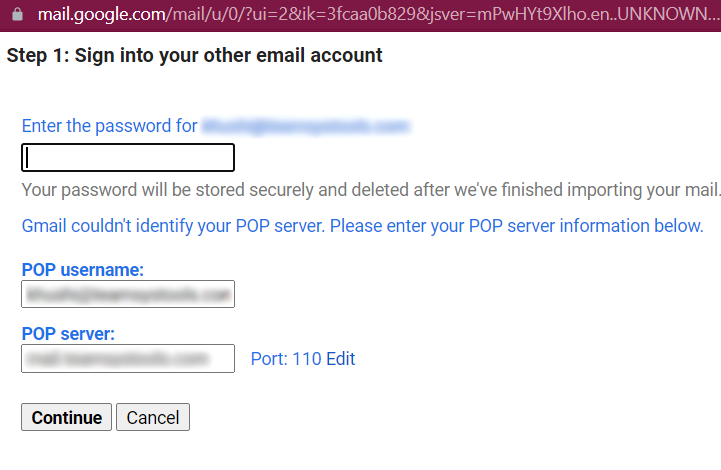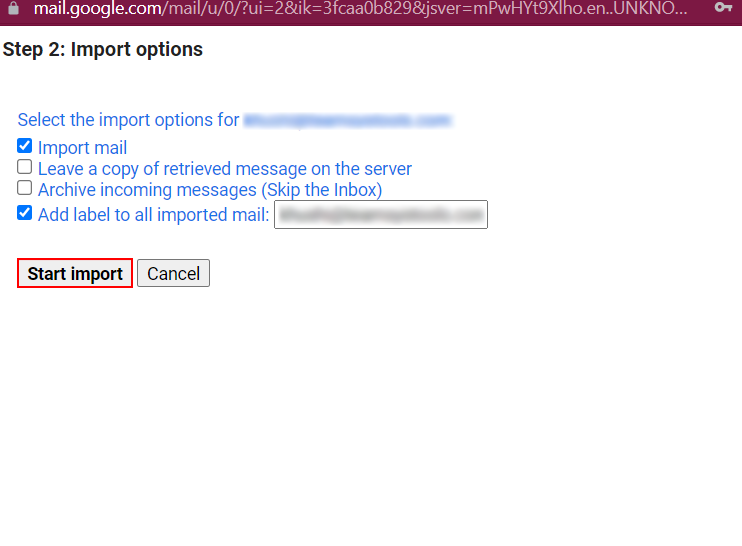How to Export Thunderbird Emails to Gmail Account – Manually?
This blog will be based on the methods to import Thunderbird emails to Gmail account using free methods for both technical and non-technical users.
Today multiple types of email clients and services are available, which provide end numbers of features and filters.
Both Gmail and Thunderbird email clients are free, but due to the lack of features in Thunderbird and other personal and professional work, users are continuously exporting emails from Thunderbird to Gmail accounts.
How to Export Emails from Thunderbird to Gmail Account? Manually
Please Read Me: IMAP access and generated app password is required to configure a Gmail account.
Here I will show you 2 manual methods to import Thunderbird emails to Gmail account with or without using Thunderbird. follow all the steps carefully.
Method 1: Migrate Thunderbird data using Gmail Account
- Open your Gmail account.
- Now click on the “Settings (Gear) icon” and choose the “See All Settings” option from the list.
- Next, choose the “Account and Import” tab and then click on the “Import Mail and Contacts” option.
- After that, a new window will appear, and enter the login details of the Thunderbird account and pop server details.
- And click on the “Start Import” option and wait for the process done.
Note: It will take 2 to 3 days to import your data from Thunderbird to Gmail account depending on your data.
Method 2: Import Thunderbird Emails to Gmail Account
- Firstly, open the Thunderbird email client.
- And click on the “Tools (ALT)” button and choose the “Account Settings” option.
- After that, hit on the “Account Actions” >> “Add Mail Account” option.
- Now put in the login credentials of your Gmail account (email address and generated app password) and click on the “Continue” button.
- Next, enter the server details and hit the “Finish” icon.
And your Gmail account is successfully configured in the Thunderbird account. And then, right-click on the email (For a single email) or CTRL +A (to select all emails and right-click) and choose the “Move To” option. Now select the Gmail account and the folder to import Thunderbird emails to the Gmail account successfully.
Manual methods are best for a certain amount of data, if you have a large number of data, you should take the help of an expert solution. other important points are mentioned below:
Point to Be Noted
- The Thunderbird email client must be installed on your system.
- If any error occurs, then repeat the process again.
- Also, No filter option to avoid unwanted emails.
Benefits of Choosing Gmail Over Thunderbird
- Users can access Gmail accounts from any location on any device, while Thunderbird is desktop-based, so users can’t access it from anywhere.
- Gmail has better and upgraded security than Thunderbird.
- Also, Gmail provides advanced features and filters.
Frequently Asked Questions
- Hey, I read the complete steps, and I noticed that you wrote app password is required why?
After 30 May, Google disabled Google’s less secure apps service. So now, if anybody wants to configure a Gmail account with a third email client, then they have to enable IMAP access and use generated app password rather than a normal password.
- If I import Thunderbird emails using my Gmail account, so would it be wise to install Thunderbird?
No, there is no need to install of Thunderbird account.
- Can I migrate multiple selected emails to my Gmail account?
No, there is no option to migrate selected emails from Thunderbird to Gmail accounts.
Time to Say Goodbye
Here we explained the methods to import Thunderbird emails to Gmail accounts with complete information using free manual methods. Users can easily export emails using Thunderbird and Gmail accounts. But manual methods have some limitations, which users have to be kept in mind. And users cannot import attachments with emails.