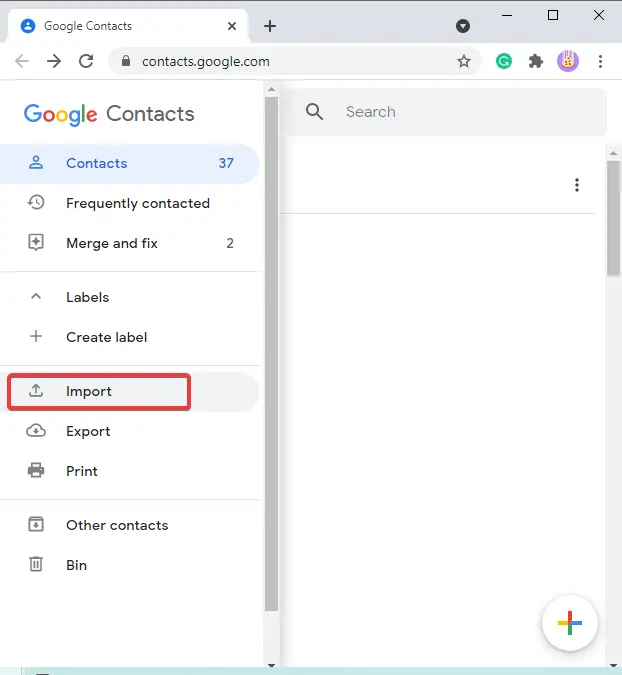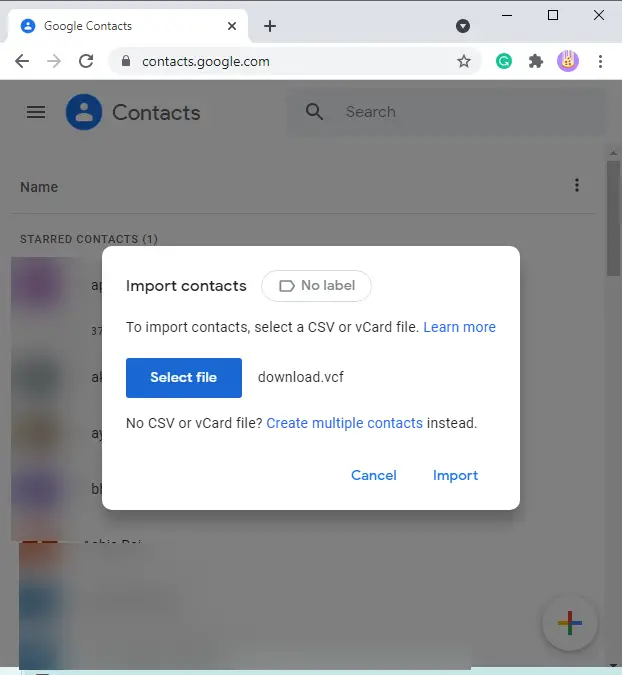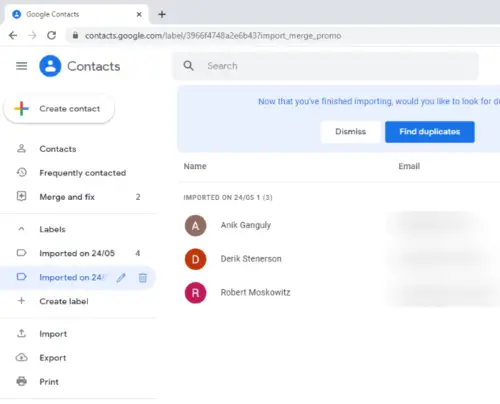How to Open VCF (vCard) File in Windows 11, 10, 8.1, 8, and 7 with Effective Solution
This post explains several solutions to open VCF files in Windows OS like 11,10,8.1, 8, and 7. vCard or VCF files is basically a standard file format that is used to save contact information containing name, website email, phone, address, photo, and more. Now, to open VCF files on Windows 11/10 PC. there can be various ways. In this guide, I will be discussing 4 methods to read a VCF file. Let’s check out these methods!
We all know that VCF (also known as vCard) is a standard file format, that stores contact information like Name, Address, Phone Number, Photo, and much more information.
Also, it is compatible with almost all applications and devices. But sometimes users don’t know the right steps to view VCF files in Windows 10.
Because maybe they got the VCF file from colleagues or friends. Or maybe they have already a vCard file on their device, whatever the reasons in this write-up, we will show you a step-by-step guide on how to open vCard file in Windows 11.
Table on Content
How to Open VCF File on a Computer Using Excel
- Open MS Excel sheet.
- And click on the File tab or select the “Office” icon.
- Now click on the “Open” tab from the list and hit on the “Browse” icon.
- After that, search your VCF file and select it.
- Now “Text Import Wizard” will open, and here choose the “Delimited” option.
- And hit on the “Next” button to continue the process.
- Now add the delimiters as ‘Tab’, and “semicolon” and then select “Other’ delimiter & type ‘:’ in the field.
- Lastly, hit the “Finish” icon to open the VCF file in Excel.
How to View VCF Files in Windows 11, & 10?
- Simply locate the VCF file, where they are stored.
- Now right-click on the vCard contacts and choose the “Open With” >> “Windows Contacts” option.
- And your VCF contacts will open on your machine with all the details.
Open vCard File on PC With MS Outlook (Desktop)
- Open Outlook email client.
- And then, click on the “File” >> “Open & Export” >> “Import/Export” option.
- Now choose the “Import a vCard File(.vcf)” option and click on the “Next” icon to continue the process.
- and select the VCF file that you want to import and click on the “Open” icon.
- And click on the “Next” icon to open VCF files in your Outlook account.
How to Open vCard File on PC using a Gmail Account?
- Open Gmail contacts on your device.
- Choose the “Import” button from the left panel.
- Then, select the VCF file that you want to import.
- Hit the “Import” icon, wait for a while and your VCF files will open successfully.
Open vCard Files on the Computer with Notepad
- Open Notepad on your system.
- And click on the “File” >> “Open” icon.
- Select the VCF file and open it.
- Or you can simply locate the vCard file right-click, and choose “Open with” >> “Notepad” and your VCF file will open in Notepad.
Read VCF File in Windows 10 using Yahoo Mail
- Open a Yahoo Mail account.
- And then, click on the “Contacts” icon from the top corner.
- Now select the “Actions” icon and choose the “Import” option.
- And then, select the file from your device.
- And import it to open the VCF file.
How to Open vCard using Trusted Solution
This post explains several solutions to open VCF files in Windows OS. vCard or VCF files is basically a standard file format that is used to save contact information containing name, website email, phone, address, photo, and more. Now, to open VCF files on Windows 11/10 PC. There can be various ways. In this guide, I will be discussing 4 methods to read a VCF file. Let’s check out these methods.
With the help of a trusted solution VCF viewer tool users can view contact details. This software allows reading all contacts that are saved in vCard containing the photos. It is able to view and read single and multiple contact VCF files.
This utility has a simple user interface technical and non-technical both users can use this software without any hassles. In addition, this software offers advanced features that help in making it superior among all other options on the internet. This extraordinary tool with a dedicated preview panel to read the vCard file data and attributes in two different modes.
Simple Working Steps to Open VCF File on Windows
Step 1. Launch the software on your Computer.
Step 2. After that, the tool offers two modes add file & add folder.
Step 3. Now, select the required VCF file or folder.
Step 4. Lastly, open and read the vCard file with inside detail.
Last Words
Here we covered all the possible to open VCF files in Windows 11, 10, 8.1, 8, and 7. Here you will get manual and professional solutions and a step-by-step guide to viewing vCard files easily. These manual methods are free and quite easy for both technical. But if you are a non-technical user then go with a professional solution, Because methods are not able to open and read bulk VCF files, and these are not possible with manual methods. So, you can go with a professional solution.
Few Questions Asked by Users
Que. Which program opens a VCF file?
Ans. vCard reader software has the ability to read all contacts saved in VCF including photos. This software offers sorting of contacts inside the vCard file from the preferred folder.
Que. How do I open a contact file?
Ans. You can open a contact file by using professional and manual solutions without losing any data files. This software helps in reading modified or altered VCF Files on Windows PC
Que. How do you open a VCF file in Windows?
Ans. In the above post, we have mentioned manual and professional solutions to open a VCF file in Windows OS. Users can try any method accordingly
Que. How do I read contacts in Windows 10?
Ans. If you want to read contacts in Windows OS like 11,10, 8.1, 8, and 7. Then no need to worry the explained tool supports all versions of Windows OS.