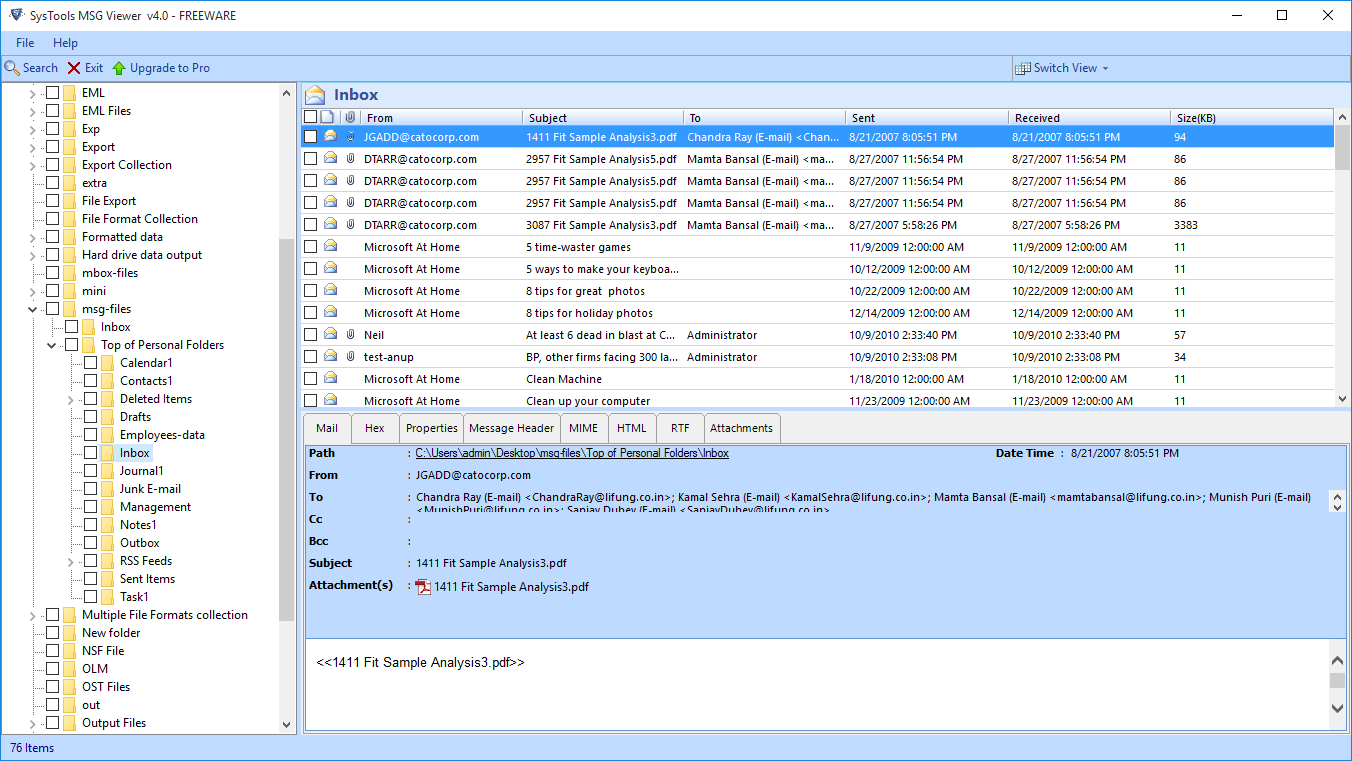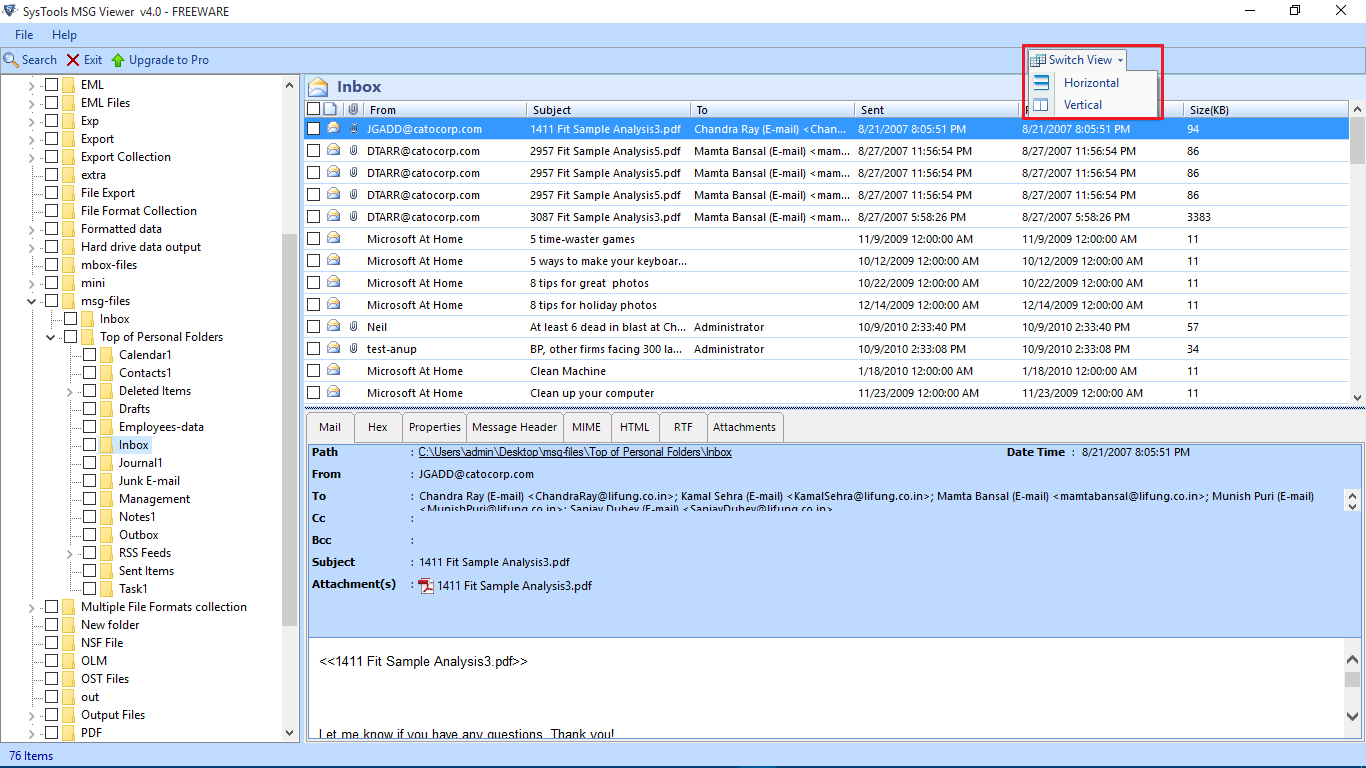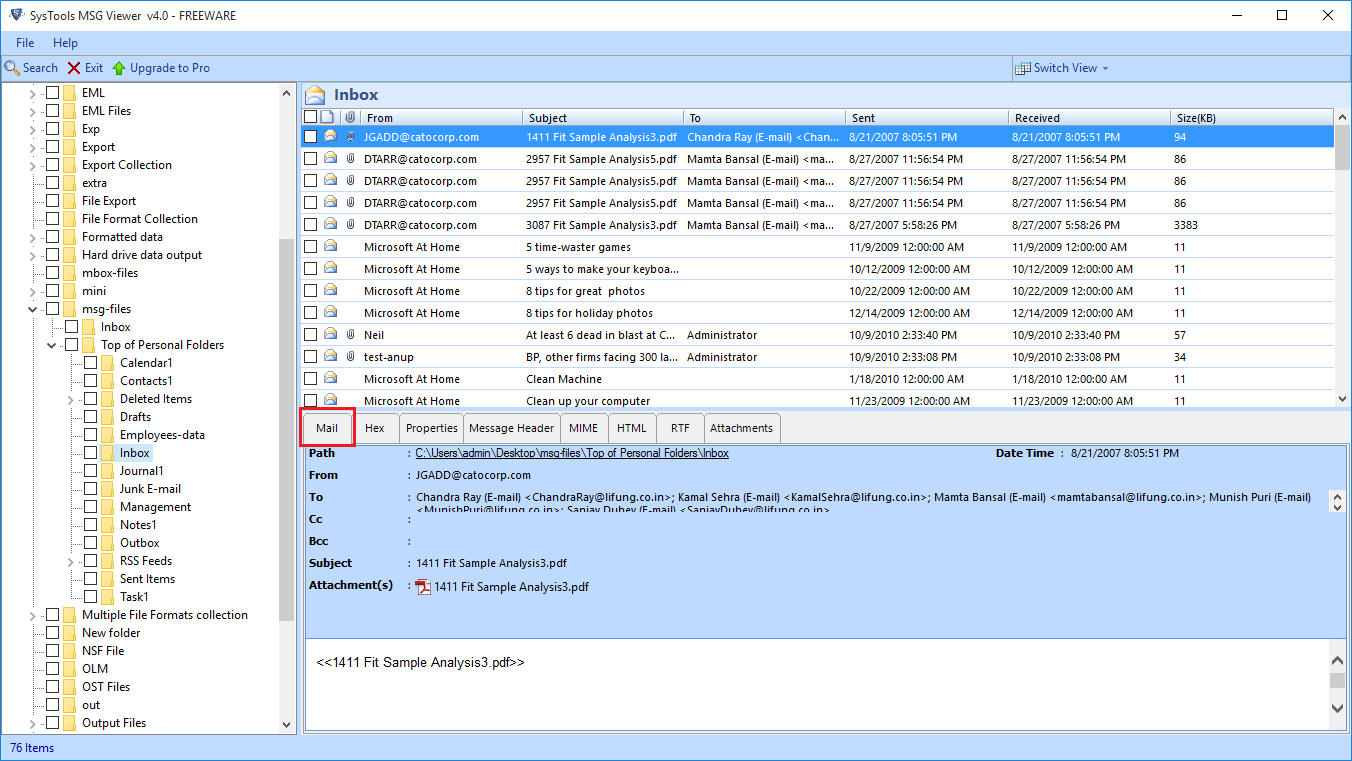Guide to Open MSG file without Outlook – Free Effortless Technique
Summary:- If users want to open MSG files without Outlook, then this post explains the exact steps that users can follow. Although Outlook is needed to read the file, users can also use the best application and a few free solutions to read MSG files on their Windows 11 and Windows 10 PCs.
User Query: Hello all, I have MSG files that were created in the older version of Outlook. Currently, I am not using Outlook. Now I need to know How to open MSG files on Windows 10 Without Outlook. If anyone could share any solution, that would be helpful for me. Thanks in advance.
If you have a similar query and you are looking for a solution on how to open a .msg file extension without Outlook then, this article would be useful for you. Here, we have explained a free and trustworthy software for you to read MSG files on Windows 10.
Whatever the reason, this article will give you the solution. Furthermore, let’s get acquainted with an MSG file format, its contents, and how it is created before we advance to the manual technique.
Table of Content
- Overview of MSG file
- MSG File Components
- Reasons for how to open old msg files without outlook
- Free Drag and Drop Solution
- Open msg file without outlook to free save MSG files into EML
- How to open .msg files on pc without outlook
- How to read msg files on windows 10 without Outlook with Trusted Solution
- Steps to open MSG file without Outlook
- Last words
What is an MSG File Format?
To store and save any item, Microsoft Outlook uses the MSG file format. We are aware that Microsoft Outlook is not just an email client but, you can also manage your contacts, calendar events, tasks, and appointments in it. Hence, whatever item you want to save will be stored with a .msg file extension.
MSG File Components
An MSG file contains information that differs according to the item stored in it.
Let’s see the most common components and the information along with them in MSG files.
- Email: Along with the body of the email message, there are multiple fields such as the date, sender, recipient, and the subject of the email, stored in the file. The file’s name is the subject line of the message by default.
- Contact: The file consists of details like the full name of the person, their email address, work information, their business, and home address as well as their phone numbers. The name of the MSG file is the contact’s name by default.
- Appointment: The MSG file contains all the appointment details such as the beginning and end time of the appointment, its location, and the message regarding it. The name of the file is by default the appointment title.
- Task: The file consists of task details such as the start and due date of the task, completion percentage, priority level, and message regarding the task. The file’s name by default is the task’s subject.
All this information might seem overwhelming but, in reality, it is as simple as it could ever be. And, creating an MSG file is even more simple. Let’s have a look at it.
Reasons for Opening Old MSG Files without Outlook
These are the main reasons for opening MSG files, then there are a number of factors why users are not capable of accessing the files:
- Sometimes the wrong shutdown can damage your MSG files, and a wrong shutdown happens due to power failures, or connection problems.
- Currently, there are end number of viruses, that can harm your computer or device through sharing files, downloading data, etc because of these viruses, MSG files may corrupt.
- If Microsft Outlook is configured incorrectly.
- If the MSG file is already open in Outlook, and the user tries to open it again.
- If the users are not allowed to access or open the file.
- Try using Outlook 2003 or earlier to open MSG files created in Unicode format.
Methods to Fix the Issue of Can’t Open MSG Files in Outlook
Well, in this segment we will teach you two different solutions that are very helpful in fixing the issue of not being able to open the .msg file extension without Outlook. Solutions are mentioned below:-
Open MSG file on PC Without Outlook with Free Drag and Drop
Drag and drop the MSG file into the Outlook email application after starting Microsoft Outlook. By using this users are able to open the MSG file.
Open .msg File Extension without Outlook to Free way Save MSG files into EML
You can export MSG files into an EML file, Which is a more commonly supported file format. Using different email clients.
- To achieve this install Outlook then navigate to the file option.
- After that, open the MSG file and then select EML file format from the Save as
- Now you can use an EML-compatible email client to open the file after saving it in the destination appropriately
How to Open MSG file with Outlook
First, it is compulsory to have an Outlook environment to open an MSG file. It is utmost easy to open MSG files.
You can open an MSG file by double-clicking on it. And if you do not have Microsoft Outlook set as your default browser then, follow the given instructions.
- Select the MSG file that you want to open.
- Right-click on the file.
- Select the “Open With” option.
- In the dropdown menu, choose “Microsoft Outlook”.
- Now your file will be opened in Outlook.
All the above-mentioned methods are not able to open .msg files on PC without Outlook. In this segment, we will provide an appropriate solution to open msg file on Windows 10 without outlook
Open MSG Files on Windows 10 without Outlook With Reliable Solution
Try MSG Viewer Tool to open MSG files without an Outlook email client. With the help of this utility, users can rapidly open the MSG files extension along with the corresponding email attachments.
Also, this tool provides several preview modes, making it simple for a forensic examiner to thoroughly examine the email headers without any trouble. So that, users can open and read all content in MSG files in a very efficient and simplified way. Also, this tool provides HTML view modes to open MSG files in Chrome, Edge, and Firefox browsers.
Working Steps to Open .msg File Extension Without Outlook
Follow the step-by-step working procedure to open the MSG file:
- Firstly Download and launch the application on your PC.
- Then, Browse MSG files with attributes
- Now two modes of Preview for opening MSG files
- Several viewing of MSG emails by the software
Wrapping Up
In this article, we shared the simplest technique on how to open an MSG file without Outlook. You can use this method to easily open your files with a .msg extension. However, you must make sure that you have Outlook installed before you proceed with the free method as this technique is Outlook-dependent. But, if you haven’t Outlook then, try the professional solution to open MSG files on Windows 10 without Outlook. Now you have both solutions you can use anyone to fix your issues.
FAQs – Few Questions Asked By Users
Q. Can I perform a manual method to open .msg files on a PC without Outlook?
A. No, you cannot apply manual methods to open MSG files in Windows 10 without Outlook. Because the manual method required an Outlook email client. If anyone does not have an Outlook application in their system, they can try a professional solution mentioned in the above section of this post.
Q. Is it possible to read MSG files along with attachments?
A. Yes, It is possible with the help of the PST reader tool to read MSG files along with attachments.