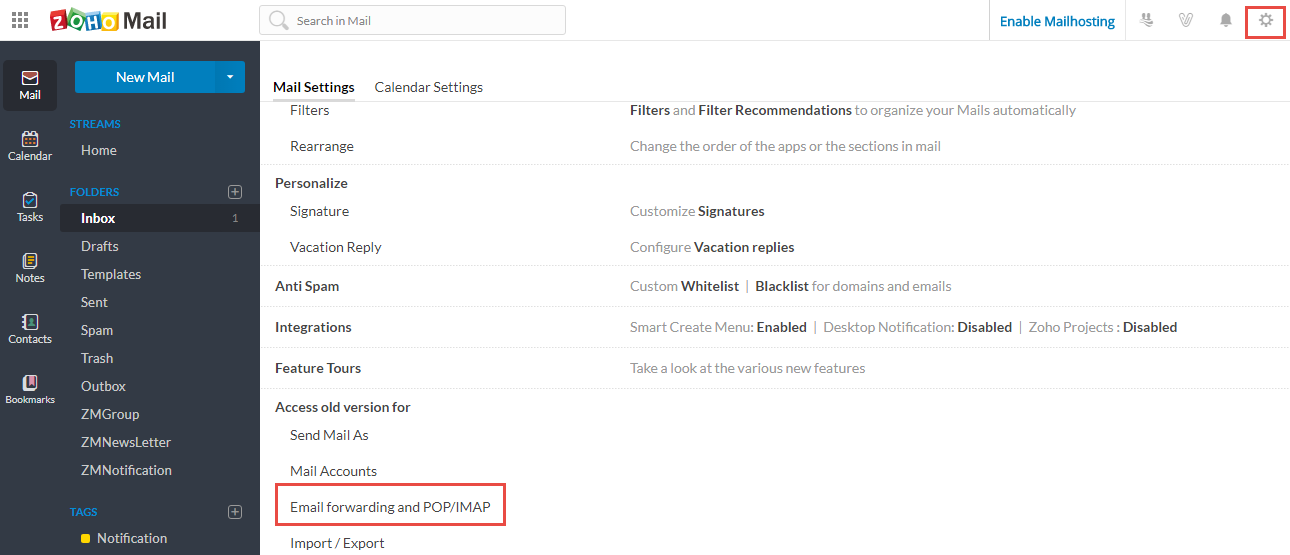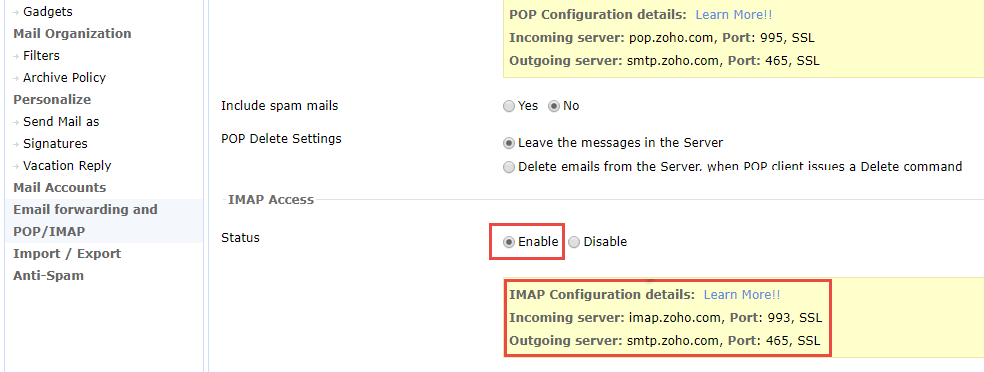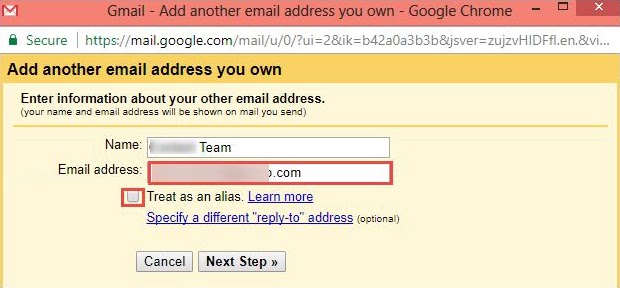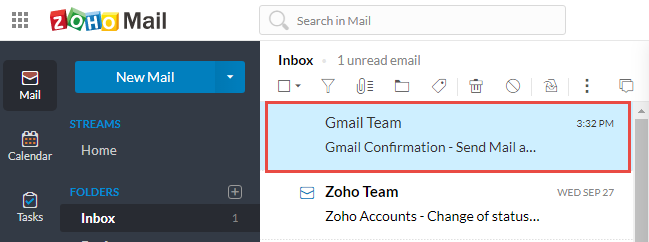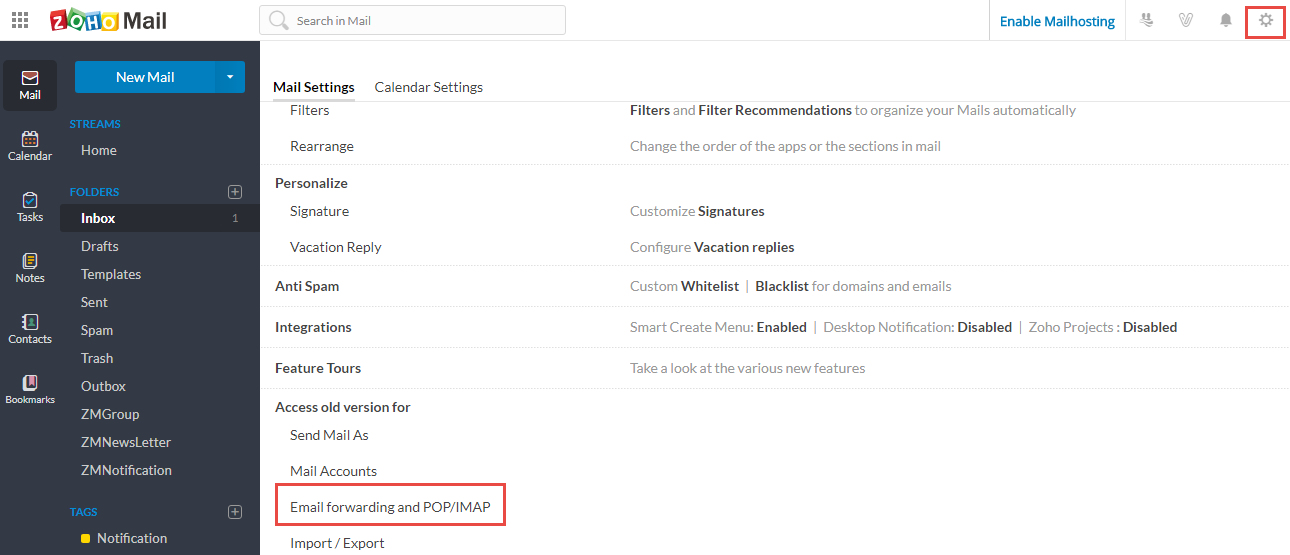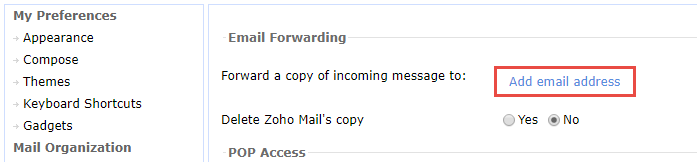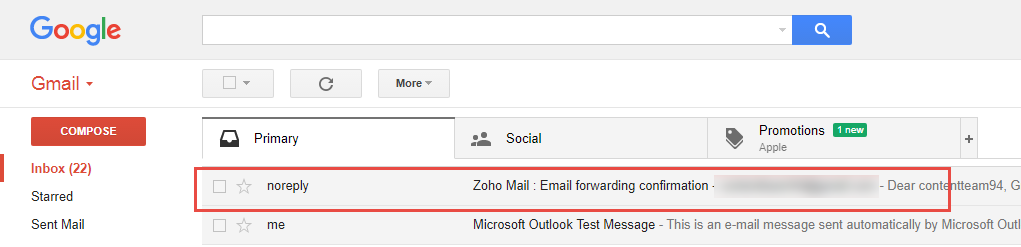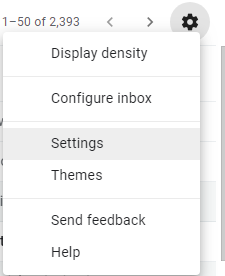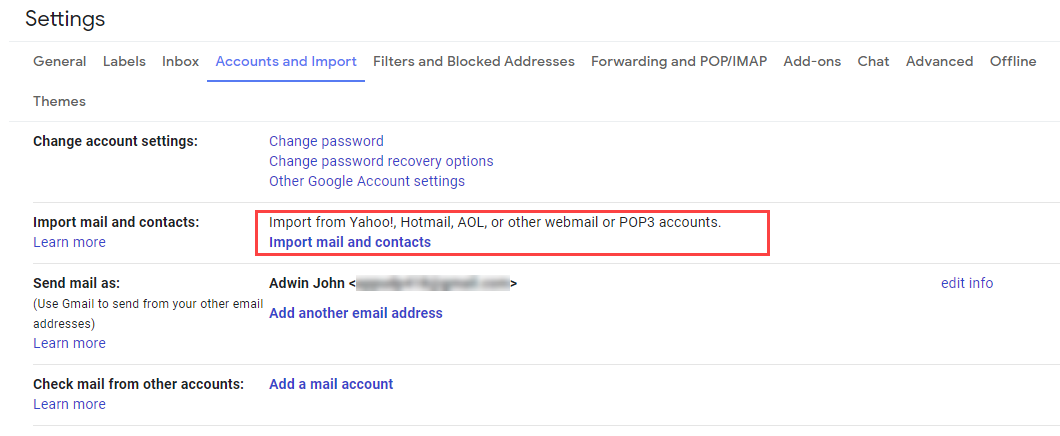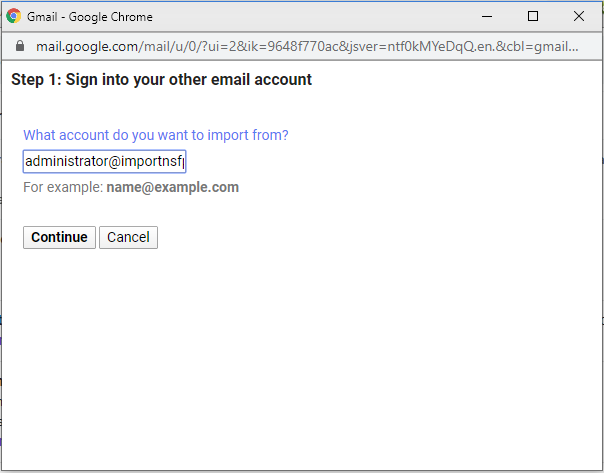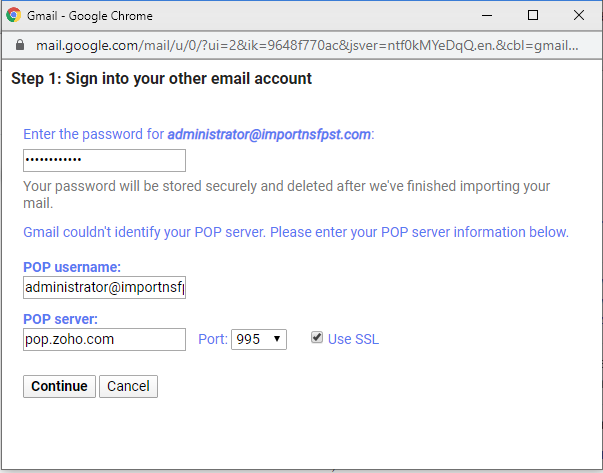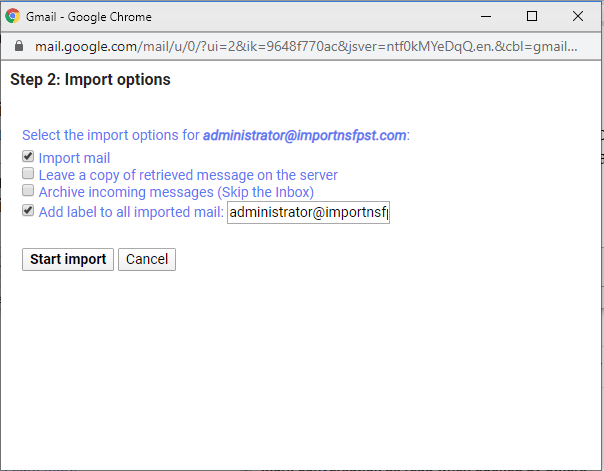How to Migrate Emails from Zoho Mail to Gmail?
In this article, we will examine How to Migrate Zoho Mail to Gmail? if you are facing similar difficulties then this article will helpful for you
Zoho Mail is a web-based email client that is dependable and secured, and it is built on the Zoho CRM platform. To establish a connection and interaction amongst people and operators, it is custom-built for each individual. However, Gmail is a popular email software that is well regarded. It comes with a variety of infrastructural development like 15 GB of storage, 24×7 assistance, privacy assurance, a package of applications, and powerful searches, among other things.
Currently, many people select Gmail over Zoho Mail for private and technical reasons:
What is the purpose of exporting Zoho Mail to Gmail?
-
Importing data is frequently necessary when Zoho Mail does not meet the user’s demands.
-
Gmail is more sophisticated than Zoho Mail.
-
Google designed Gmail. In addition, it is the sector’s top IT firm. So consumers believe Google.
-
Gmail comes with great services including Windows Phone App, API, Collaboration Tools, Instant Messaging, Research, and Project Tracker.
-
Compared to Zoho Mail, Gmail is easier to be using.
-
Gmail provides 15GB of free storage capacity, another incentive to switch from Zoho to Gmail.
Gmail provides 15GB of free storage capacity, another incentive to switch from Zoho to Gmail.
In this paragraph we will learn various manual approaches to migrate Zoho emails to Gmail You may use any of the following Gmail accounts according to your preferences:
IMAP / POP Settings: Migrate Zoho Mail to Gmail
To Migrate Zoho Mail to Gmail by using Zoho’s IMAP/POP settings, carefully follow the instructions below:
-
Open the Zoho mail app and log in with your details
- Now select Setting(top right corner) >> “Email Forwarding and POP/IMAP”.
- Next, go to IMAP Access >> Enable option and Press on it.
-
Next, sign in to the Gmail account that you wish to use to Import your Zoho mail messages.
-
Select the setting button now Accounts>>Import icon.
-
Then choose Insert Other Email Address from the Send message as tab or press it.
-
Now you will get a notification on the display, put your name or Zoho email account.
- Click on the Next to continue.
-
Add smtp.zoho.com in the SMTP Server box. Now input your Zoho Mail email address and credentials.
-
Next, change the port number to 465 and select “Add account”.
- Now after the login with your Zoho mail you will get a confirmation link on the email click on it.
- Select setting >email forwarding or POP/IMAP.
- In the tab window that appears, enter your Gmail email address and press the “Add” icon.
-
Finally, a verification email is delivered to your Gmail account. Tap on the Verify Email id link.
- Next, input the verification pin in the Zoho Mail account’s inbox.
- To transfer Zoho mail to Gmail, follow the following instructions properly.
Transfer Zoho Mail to a Gmail Account.
Now in this paragraph, we will explain to you how to migrate contact and mails from Zoho Migrate all data from Zoho Mail to Gmail by following the steps below:
-
-
Sign in to Gmail with your accounts detail.
- Select the Settings Gear button >>Settings option.
-
-
Choose the “Account and Import” option in the setup procedure.
- Select “Import messages and contacts”.
- Next, put your Zoho mail id after the new window popup. Select “Continue”.
-
Put your password (Zoho mail ).
-
Then add your username, hosting name (pop server), and port code.
- Choose the Use SSL option or select Proceed.
- Specify the settings that meet your needs and press the “Begin Import” icon.
Conclusion
In conclusion, all of the manual approaches mentioned above are not suitable in all situations because they involve risks, such as the possibility of data loss, the need for time and effort, and the fact that they are not easy to use for non-technical users. However, if you are willing to take risks, manual methods are the best option.