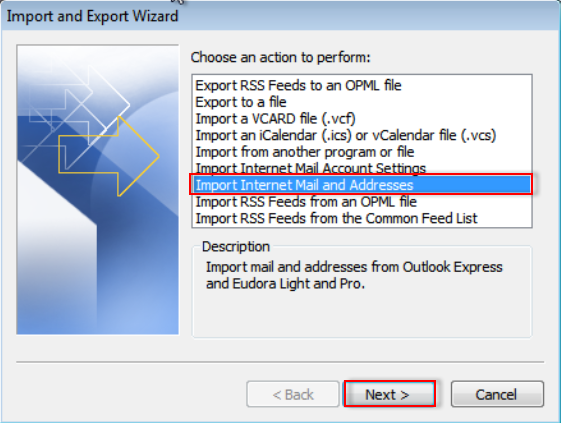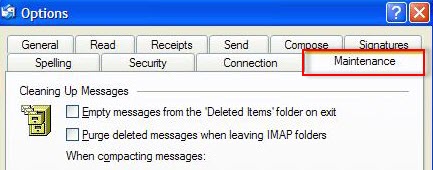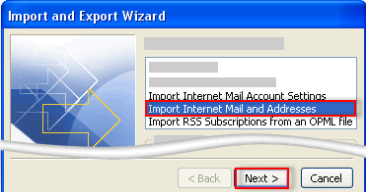How to Import DBX Files into Outlook 2019, 2016, 2013, 2010, 2007, 2003 ?
Here we will cover the topic of how to import DBX files in Outlook. here you will get the best and free ways to import DBX files by using manual solutions.
Microsoft Outlook Express, a freemium desktop email application included with Windows Vista and earlier. However, Microsoft ceased production and technical support in 2015. Many people still need it for email. However, with advances in technology, users seek ways to access DBX files in Outlook.
Reasons to Import DBX files into Outlook
- Apart from emails and contacts, the DBX file will not provide much functionality to its users.
- It lacks sophisticated functionalities and cannot compete with modern email applications.
- The DBX format is losing favor due to its slow speed.
- Microsoft has ceased research and technical assistance for the DBX platform.
- Outlook is safer since it stores all data in one file type, PST.
Manual Methods to Import DBX files into Outlook
These easy and effective methods may be utilized to import Outlook Express emails into Microsoft Outlook, and they are listed below:
When using Outlook Express and Outlook on the Similar Machine
To convert DBX to PST, users must first launch Import and Export Tool. Select a choice based on your Outlook version.
- Go to Outlook 2010 and select file>>open>>import option.
- Select import-internet mail and addresses and next to continue.
- Click on Outlook express >>import mail.
- Press on next >>finish>>save in inbox.
If Outlook Express and Outlook Operate on Different Devices
To utilize this method, users must first locate the files. Then they may use the Import-Export Wizard to move the emails. Outlook Express data must be saved on the same computer as Outlook.
Transfer MS Outlook Express to a public place to save data. Copy the documents to the computer where Outlook is now installed.
- Copy the folder of Outlook express.
- Then from the Tools menu in the Outlook Express application where the email account is fully established.
- Press on options>>maintenance tab.
- Select the Outlook Express Application Dialog Box option, and then select the Saved Folder option.
Important Note: – Make a note of the route that was specified in the Dialog Box to save the destination.
Windows Explorer’s standard display may be modified to see hidden Folders. When the Outlook Express folder is inside/hidden. Clients may choose any choice to convert DBX to Outlook for transferring Account Name and Information. Less than 5 simple steps.
For Outlook 2010 – to Import DBX files into Outlook 2010
- Press on open and choose import on the file tab. (to import DBX files into Outlook 2010).
- Click on import and export after the clicking file tab. (to import DBX files into Outlook 2007).
- Press on Import-Internet-Mail-Account-Settings and Next to continue.
- Outlook Express may be simply chosen, and then the next choice can be chosen after that.
Once the procedure is done, repeat the actions outlined in the preceding section if Outlook and Outlook Express are placed on similar or separate computers, depending on your preferences.
Manual Limitations
- The manual technique is time-consuming and labor-intensive.
- If you make a mistake, you will lose your data.
- Users may only import a limited number of files or folders at a time.
- There are no filtering options available.
- Manual methods are difficult for non-technical people to understand. Also, You should be proficient in Microsoft Outlook or Microsoft Outlook Express.
Conclusion
In conclusion, Here We spoke about the finest and most cost-effective manual techniques for importing DBX files into Outlook. As we’ve mentioned, manual techniques have certain drawbacks. So, if you are ready to take a chance, you may utilize manual techniques; alternatively, you can use any third-party application to convert the Outlook Express DBX file to Outlook.