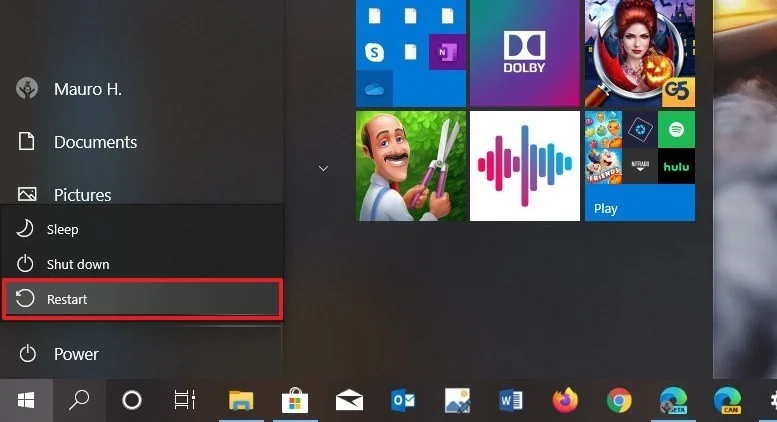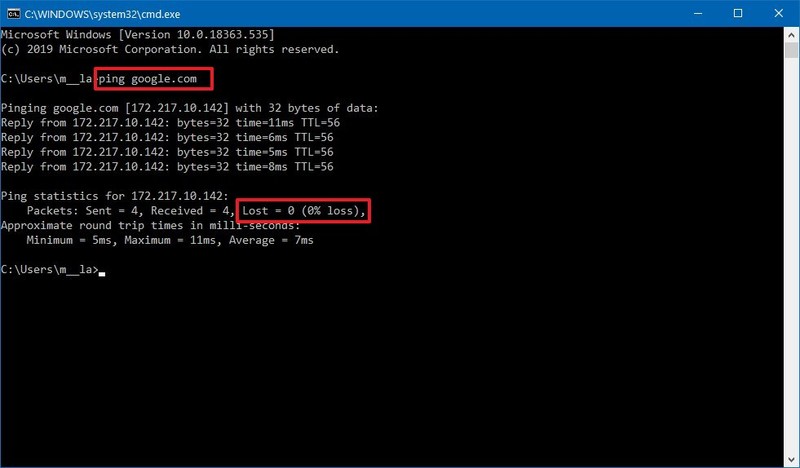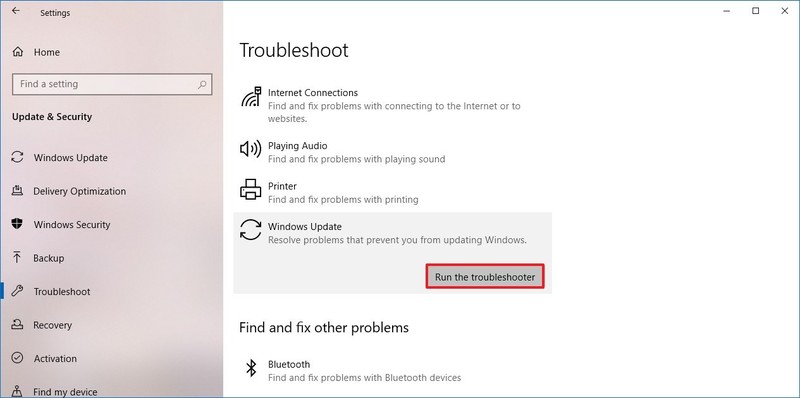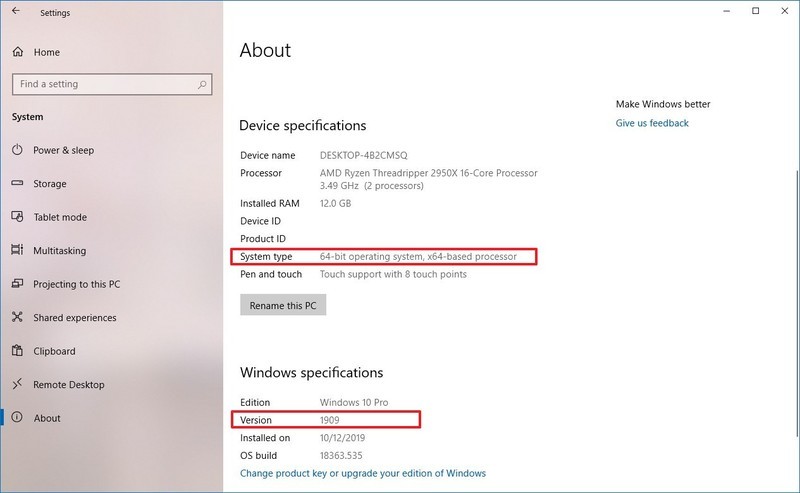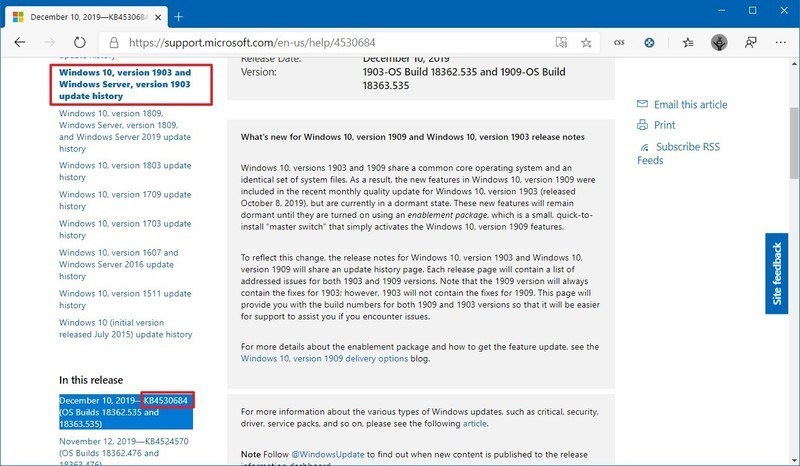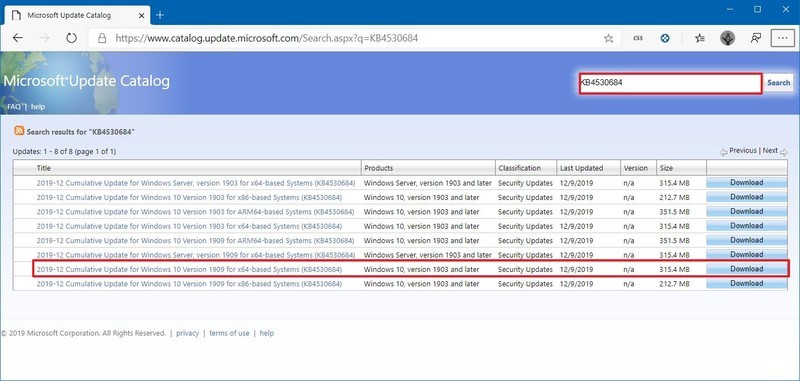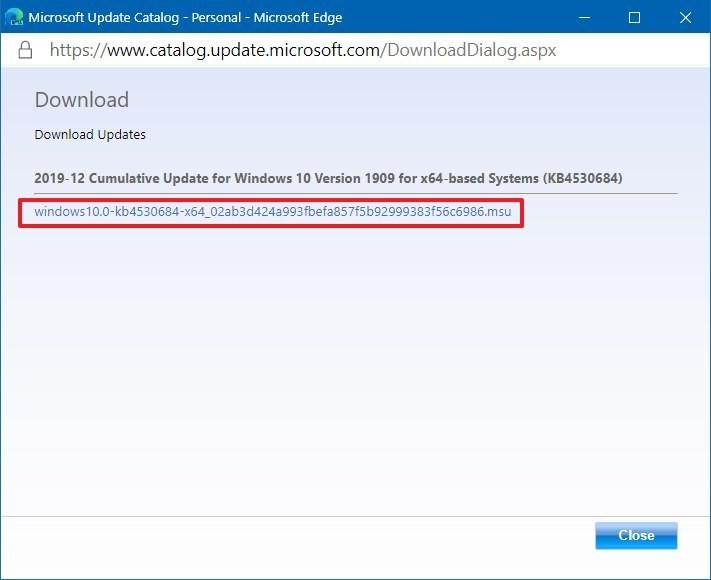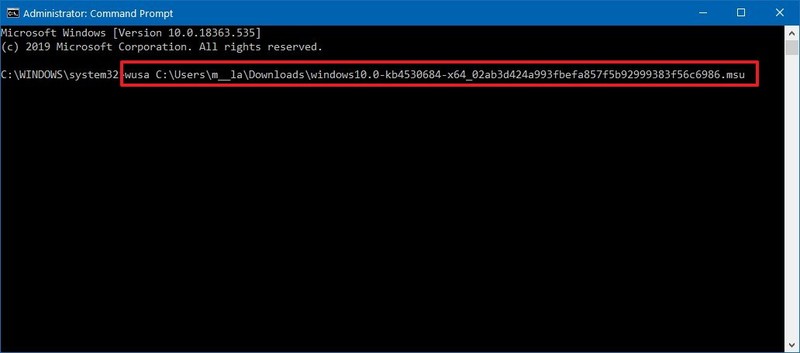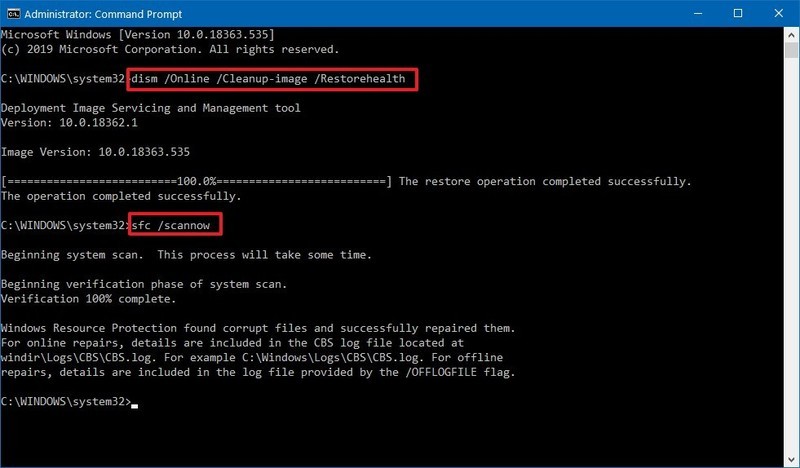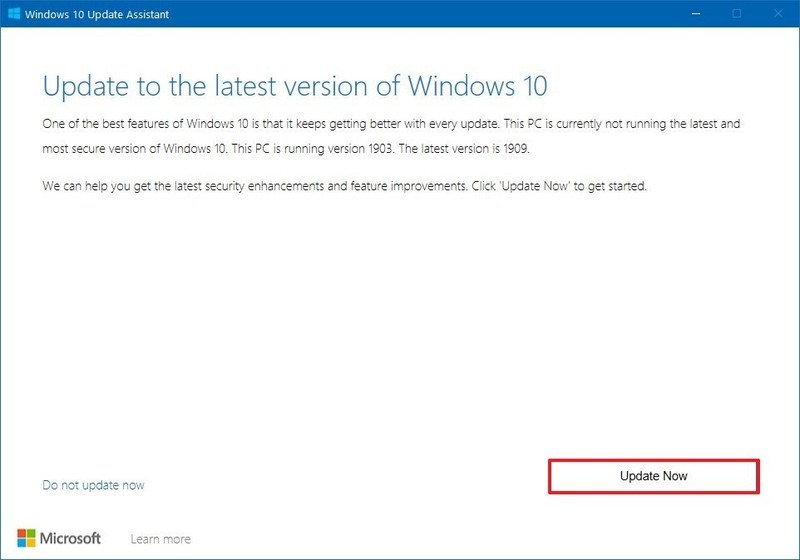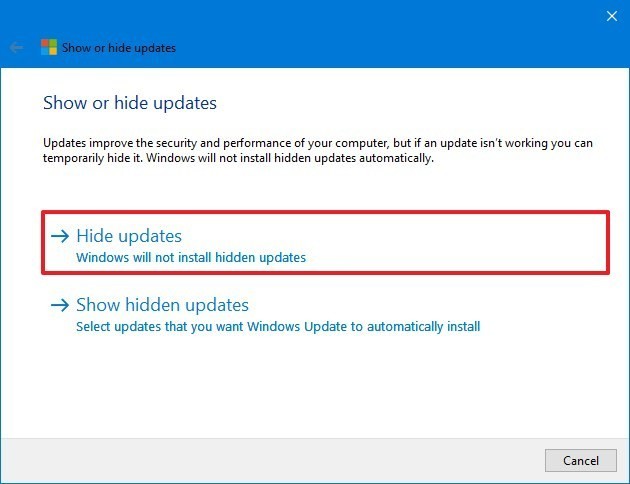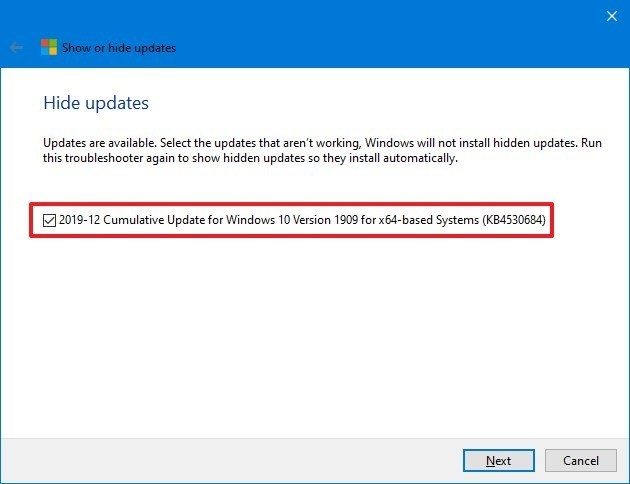How to Fix Windows 10 Update Error Encountered?
Windows 10 Update Errors is a critical and the most common problem because it provides the method for downloading and installing security and features updates. Furthermore, because Microsoft has stated that this is the final version of Windows, Windows updates are the only way to maintain your operating system up to date from time to time.
Windows 10 update errors can reflect themselves in a variety of ways. Sometimes, users face encounter problems with the feature, for instance, downloading for an extended period, scanning error, slow computer work, and installation error. You can see display of error code (0x80D02002, 0x80240438, 0x80080005, 0x80D02002, 0xC19001E2, 0x80070020).
Before you start Windows Update, there are several things you should check.
- Check the quality and speed of your internet connection.
- Hardware dispute.
- Lack of device space.
- Delete corrupted and junk files.
- Try restarting your computer a couple of times.
Fix Windows 10 update Fail Errors
While attempting to update your system, you should take the following steps to resolve the issue: Restart your PC, confirm that the internet connection is working properly or not, and use the feature to temporarily suspend updates while you work on other tasks.
This is the most effective and simple method of resolving any Windows update issue. As a result, you should start with this. It will automatically scan for and correct any errors, as well as update Windows to the most recent version.
Launch the Windows Update Assistant.
- For more information, visit the following link: https://www.microsoft.com/en-in/software-download/windows10.
- Click on the ‘Update Now’ button to bring up the latest version of the software.
-
As soon as you launch the assistant, it will automatically check for the most recent updates. During the installation process, the system may be restarted one or two times.
Ensure Internet Connection
If you do have not a proper internet connection, you will be unable to download and install any updates on your computer.
Ensure that you have an active internet connection by following these steps:
- Start by pressing the Start button.
- Open the console by searching for Command Prompt and selecting the top result from the search results.
-
Confirm that you have an active internet connection by typing the following command and pressing Enter: ping google.com.
The Google domain is used as an example in the command, but you can use any pingable domains or services, such as CloudFlare.com or Google DNS services, instead (8.8.8.8 or 8.8.4.4).
-
Confirm that you are receiving a response without experiencing any power loss.
It is possible to open any website using your web browser, but using the Command Prompt is a more effective method of determining network connectivity.
If you are unable to connect to the internet, the problem is most likely with your internet connection rather than with Windows Update. This comprehensive guide will assist you in resolving the majority of the most common issues encountered when connecting to a network.
Windows Update Troubleshooter – Update Errors
There is a troubleshooter for Windows Update included with the operating system, which can be used to diagnose and resolve common issues with the feature. Use the following steps to use the Windows Update troubleshooter to resolve issues with the operating system.
- Navigate to Settings.
- Update & Security can be accessed by clicking on it.
- Select Troubleshoot.
- Select the Windows Update option from the “Get up and running” section.
-
To run the troubleshooter, click the Run the troubleshooter button.
The troubleshooter will identify and resolve any issues that it encounters after you have completed the steps, and you should be able to update your software once more.
Fix and Install Windows Update Manually
There are many ways to save your all emails from yahoo mail account to hard drive. Yahoo mail users can back up their data manually. So, download Yahoo emails in your local hard drive step-by-step:
- Firstly, one by one copy your emails and paste it in word file and saved it.
- Secondly, save a single email message in PDF file format from Yahoo to local drive at once time.
- POP/IMAP settings for Yahoo Mail in Outlook and Thunderbird.
- Emails sent from your Yahoo mail account can be forwarded to multiple email addresses.
- Yahoo emails can also be archived on a computer’s hard drive.
Fix and Install Windows 10 Update Errors Manually
When problems with the Windows Update service arise, manually installing the most recent update can help.
System Type Determination
You must first determine whether you are running a 32-bit or 64-bit version of Windows 10 before downloading the appropriate update package.
Use the following steps to determine the type of device system:
- Select Settings from the menu.
- The system should be clicked.
- Select About from the menu.
-
Determine the system type under “Device specifications.”
-
Specify the version number under “Windows specifications.”
You can download the latest package for the installation once you have finished the steps.
Updates to Manually Download
Use these steps to manually download quality updates from Windows 10:
- Open the history page of Windows Update.
- To match your installations (such as the 1909 version), click the version of Windows 10 to the left.
-
Confirm the latest update’s knowledge base number – e.g. KB4530684.
- Open the catalog page for Microsoft Update.
- Search KB — KB4530684, for instance.
-
For the version, you wish to install, click the Download button. For example, you should use “Windows 10 Version 1903 for x64-based Systems,” if you are running the 64-bit version.
- Open the catalog page for Microsoft Update.
-
To save the package on your device, click the .msu download link.
You can continue installing the update on your computer once you complete the steps.
Manually Install Updates
Use these steps to install the most recent update you manually downloaded:
- Open Start.
- Find Command Prompt, click on the top of the command and select the Run as the Admin.
-
To install the update, type the following command and click Enter:
WUSA C:\PATH\NAME.msu /silence /northeast
In the Downloads folder, this example installs the update package:
wusa C:\Users\m__la\Downloads\windows10.0-kb4530684-x64_02ab3d424a993fbefa857f5b92999383f56c6986.msu /quiet /norestartTips: Type Windows10.0-kb if the name is too long to type and press the tab key to automatically complete the name and then tap the command again.
You’ll need to restart your device manually after you’ve completed the steps. The update package will be installed after you’ve completed them. If the update is applied successfully, there is a good chance that Windows Update will begin to function properly once more.
Windows Update Components can be re-configured or Reset.
In addition, by following the steps, you will learn how to re-register all of the “.dll” files that are associated with Windows update and the services it provides.
- Start by typing cmd into the command prompt.
To open the Command Prompt, start by clicking on the Start button, then selecting Accessories, and then Command Prompt. Then right-click on it and select ‘Run as Administrator’ from the context menu. -
Type the following commands one at a time (which are listed in the box below) into the command prompt window, pressing the enter key on your keyboard after each command has been completed. Please refer to the following graphical animation for additional information.
- Restart your system now.
- This command is suitable with all Windows versions, including Windows 10, 8, and 7.
Solve the latest version of Windows Update
If you are using windows 10, and try to update the latest version to solve several problems, including windows update. Using the simplest tool update Assistant, to update your device. Follow these steps:
-
Run to download windows 10 >> Update >> save update assistant installer >> click Windows10Upgrade file >> Update Now >> Next >> restart Now.
Once you have completed the steps, the new version of Windows 10 should be able to resolve the problem with Windows Update, and it may even improve system performance and address other issues that were present in the previous version of the software.
- Open the website of Windows Support.
- To save your troubleshooter on your device, click the Download “Show or Hide Updates,” the troubleshooting package now links.
- Click the wsuhowhide.diagcab file.
- Press the Next button.
-
Click Hide Update.
-
Choose the problem-causing update.
-
Press Next >> Close tab.
The update will no longer be available for your device after you have completed the steps, which will remove any errors that may have occurred while attempting to install the quality update through Windows Update. However, when a recent update becomes available, it will be downloaded and installed automatically over time.
How to fix the maintenance schedule for Windows Update
Although that updates are required to keep your device operating smoothly and securely, updates can occasionally be released with unknown errors that can cause problems, including installation issues.
You should not install the cumulative update until the next release if you think the issue is the update, not the installation.
If you want to save an Update release, you must cover the following steps from your device:
Related Posts: Windows 10 “Save File” Slow Response : A Complete Guide.