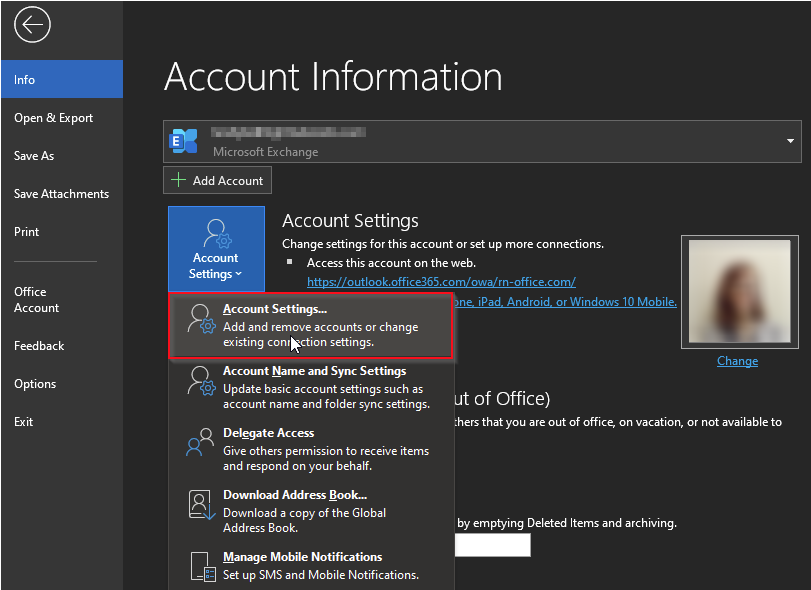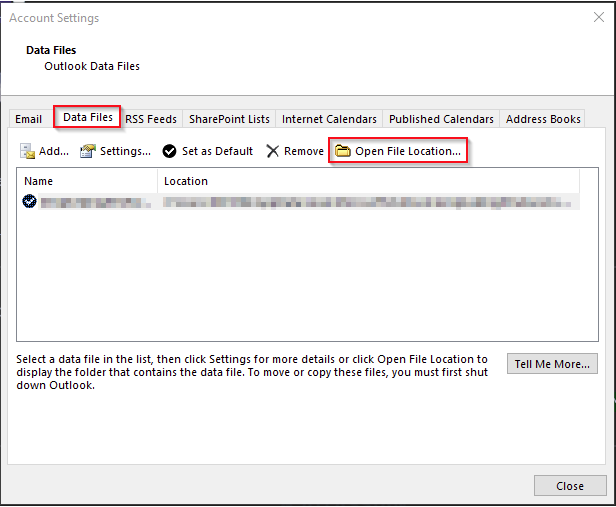What’s the Difference Between OST and PST file?
Those working with Microsoft Outlook, OST, and PST files are likely aware. Outlook’s data storage files are OST and PST. OST files maintain data for offline usage whereas PST files save data locally. Whenever required, OST files may be converted to PST files. Let us know everything
What is Outlook
A calendar, task manager, contact manager, diary, and taking notes application are all included in the Outlook. The numerous users in a company may use Microsoft Outlook as a whole or in combination with Exchange Server and Microsoft SharePoint Server.
What is Outlook Data Files(OST and PST File)
Outlook uses two kinds of Outlook Data Files. Many users utilize an Outlook Data File (PST). To use Microsoft Exchange, your things are sent to and stored on the mail server. An offline Outlook Data File (OST) is stored on your computer so that you can work with your messages even if you can’t access the mail server.
These two kinds of Outlook data files different in the following ways:
POP3, IMAP, and webmail accounts utilize Outlook Data Files (PST). Additional PST files are required to archive or back up Outlook files and objects on your computer, such as Exchange accounts.
Outlook Data Files (OST) are utilized while working offline or using the default Cached Exchange Mode. Accounts created using the Outlook Connector for Outlook.com utilize this data file format. Unlike Outlook Data Files (OST), which are copies of things stored on a mail server and must be backed up (PST).
What is the PST file?
Personal Storage Table (PST)in Microsoft Outlook Messages and other things are stored in a PST set of files. This is the most popular file used by home individuals and small businesses to store Outlook data.
Most computer users connect to the Internet through an ISP. The ISP also offers email accounts. POP3 and IMAP are the most popular Internet protocol names for accounts. An HTTP or web-based account operates similarly to IMAP email accounts. Each account uses a PST file.
You also may store your things in an Outlook Data File (PST). Because a.pst file is stored locally, it is not subject to mail server mailbox size limitations. Move stuff to a.pst file on your Device opens up space in your mail server’s inbox. The outlook may be set to save new items to a.pst file, this has many drawbacks. It also includes utilizing Microsoft Outlook Web Access with an Exchange Server email account or working on another machine.
Caution: Using a network share or another machine to view an Outlook Data File (.pst) increases the risk of data loss
Warning: Don’t exceed 5GB in PST. Problems and PST loss may arise. If the PST becomes too big to handle, the Scan PST program may not be able to retrieve it.
Suggestion: Make frequent backups of your Outlook Data Files (.pst) and store them safely. If the file is gone, neither your ISP nor Microsoft can retrieve it.
What is the OST file?
It is an offline Outlook data file Email, calendar, as well as other things, are often transferred to and kept on the server while using a Microsoft Exchange Server account. A local duplicate of your things can be kept in an offline Outlook data file on your PC (OST). This enables you to operate offline or in Cached Exchange Mode whenever connecting to the Exchange machine isn’t available. Whenever a network is established, the. ost file is synced with the Exchange machine.
A backup of your mailbox on a machine that runs Microsoft Exchange is an offline folder. They allow you to copy a folder from a server, work on its contents while disconnected from the network, and then sync the folder with its associated server folder. These are called syncing folders.
You can add, remove, and modify the contents of an offline folder in the same way that you do with a server-based folder. For example, you can rename folders, send messages from your offline Outbox, and see your offline public files. Meanwhile, fresh messages arrive in your server Inbox, and others may add, remove, and edit things in public folders. You won’t know about server changes until you synchronize.
Synchronized data includes:
- Entire items: A complete item contains the header, the message content, and any attachments, such as linked objects.
- Headers: A header is a descriptive identifier used exclusively for email items. It contains the sender’s name, the message’s subject line, the time the message was received, and the message’s size.
Offline folders are synced via Send/Receive groups. By using Send/Receive groups, you may specify certain folders are synced and updated regularly, allowing users to keep working with those things even if a connection to the server is unavailable or if you want to work offline. Additionally, you may select that the Address Book be updated during synchronization.
Cached Exchange Mode is recommended for Exchange Server email accounts. Using Cached Exchange Mode eliminates most reasons to work offline. You may work with your goods whether or not you have a network connection to the Exchange machine.
For each folder in your mailbox, Cached Exchange Mode generates and utilizes an Offline Folder (.OST) file. Microsoft Outlook synchronizes data between your machine and the server. You can keep working with your data even if your Exchange computer’s connection is broken. Any modifications made on the server are immediately synced with your PC.
Instead of creating Send/Receive groups, selecting offline folders, and keeping them synced using Cached Exchange Mode.
Difference Between OST file and PST file
OST is the offline folder generated by MS Outlook and Server to keep offline copies of data while PST is not created by Outlook or Exchange Server. It’s used to store emails, contacts, and calendar entries. PST files are ideal for backups since they can be stored anywhere and moved easily across systems.
- OST files enable you to operate even while disconnected from the Exchange Server, whereas PST files cannot.
- Other services can use PST files, but not OST.
- Scanpst.exe is used to repair PST whereas Scanost.exe is used to repair OST
Want to convert the OST file into PST? Click here
Locator files
To save, copy, or relocate a data file, select it and click Save. To open an Outlook Data File, you must have read/write rights (PST).
PST File
IMPORTANT: Microsoft Exchange Server accounts to store your data on the server. All files are copied into an offline Outlook Data File while using Cached Exchange Mode (OST). Outlook Data Files (OST): Some organizations also enable you to export or archive to a PST.
To access your Outlook Data File (.PST and. OST) folder quickly, do the following:
- In Outlook 2010, choose ‘File’.
- Click ‘Account Settings‘ twice.
- Click the ‘Data Files‘ tab, then click ‘Open File Location…‘ to locate the data file.
Outlook 2010 saves data files (PST) in the DocumentsOutlook Files folder.
These files are stored in a hidden folder if you updated to Outlook 2010 on a machine that previously had them.
Windows 7 and Windows Vista C:\Users\user\AppData\Local\Microsoft\Outlook
OST Files
The entries in the OST file are synchronised also with data on the server that hosts the Exchange software. Because your data stays on the Exchange server, you may restore the. ost file on your desktop device before backing it up.
Windows 7: C:\Users\user\AppData\Local\Microsoft\Outlook