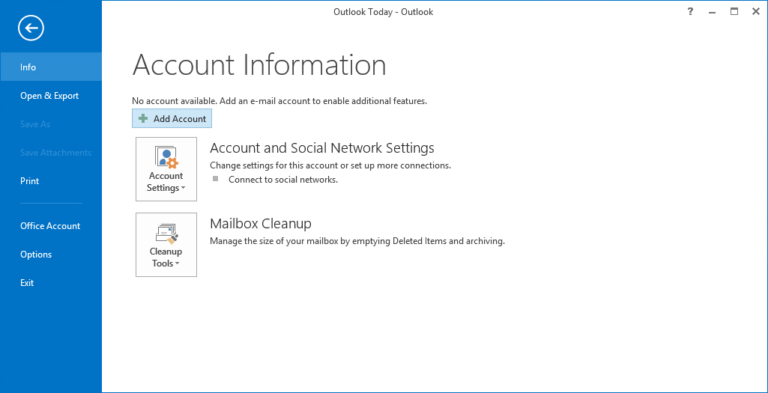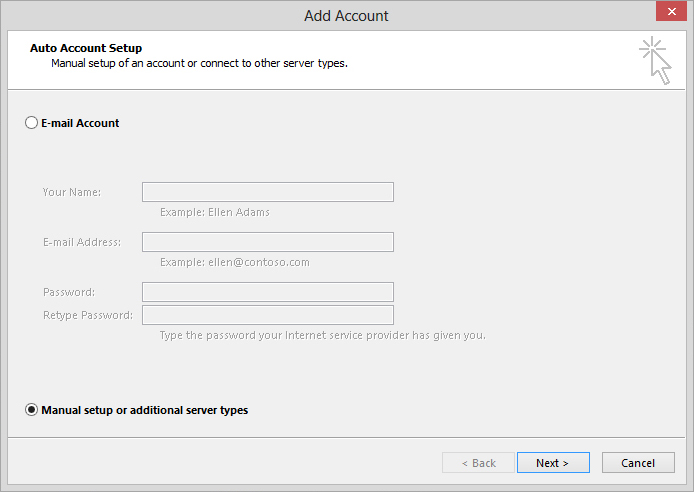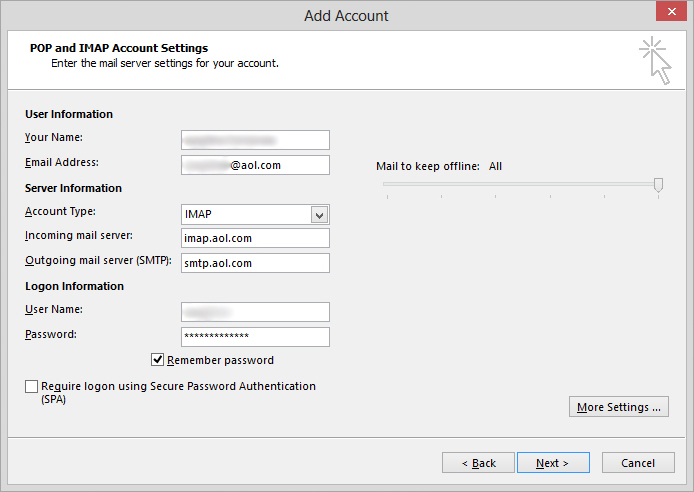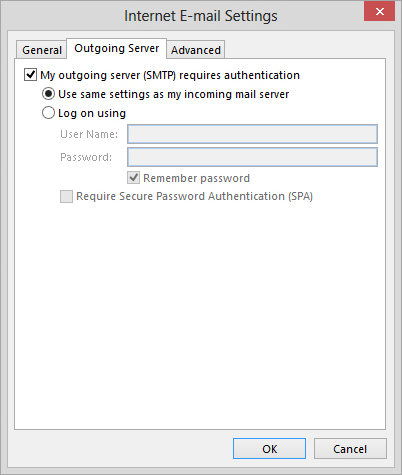How to Export AOL Email to Outlook PST? – Free Method
Are you finding a manual way to Export AOL Email to Outlook PST? Then great, in this blog, we will discuss a simple and effective method to convert AOL mail to Outlook PST.
“I have been using AOL email for the last few years. But, I want to export AOL email to Outlook PST. Because Outlook has advanced features. I need to save my PFC files locally in PST format Can anyone suggest me the best manual way to forward AOL emails in Outlook?”
AOL is an email application that works on both web-based and Desktop-based. It stores their emails messages, contacts, and bookmarks in PFC file format.
PST file — Microsoft Outlook organizes mailbox data, contacts, appointments, calendars, and so on as a personal storage table. This is a single file containing a collection of emails and other items that can be imported and exported. It also assists in the organization and management of external relationships.
Need to Export AOL email to Outlook PST?
Users want to migrate AOL to Outlook because of Outlook features. Outlook is the best email client. It perform both web-based and desktop-based email client applications.
- The availability of a highly secure corporate email-client infrastructure.
- Outlook can perform cross-program functionality.
- Integration with the many Microsoft Office programs that are pre-installed.
Manual way to transfer AOL email to Outlook PST
Here are some easy steps to forward AOL email to Outlook. Follow these steps:
Steps to Convert AOL Emails to Outlook PST:
-
First, open Outlook >> click File option.
- Secondly, click the info option >> click account setting window.
-
Click on the “Manual setup or additional server types” >> Next tab.
- Select “IMAP/POP” from the available window and click the next button.
-
Next, fill out all the details in Add account window. Check the “Remember password” box so that the user is not required to enter the password again and again.
- Press on the more settings option then click on the Outgoing Server option.
-
Check the My Outgoing Server (SMTP) requires an authentication option.
- Click on the Advanced Setting, and check the Outgoing server (SMTP) – 587 >> OK.
- Press on the Next button >> then press on the finish tab to close the Add Account Window.
- Lastly, Exit the Account setting to click the close tab.
Limitations with the Manual Method
This method is good but also a bit difficult. If you skip any steps then you cannot export AOL emails to PST format. Use this technique at your own risk we are not suggesting you.
- With this manual approach, you need some technical knowledge as well as computer knowledge.
- It consumes more time and effort.
- You have to face data loss issues.
In a Nutshell
Finally, above we explained all complete details on Export AOL email to Outlook PST, here we used manual techniques which are simple and free but not easy. Because it has some limitations and restrictions so please read all the limits. If you do not want to face these problems then use a third-party tool. Hope you liked the article.